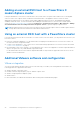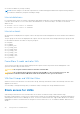Users Guide
Table Of Contents
- Dell EMC PowerStore Virtualization Infrastructure Guide
- Contents
- Additional Resources
- Introduction
- Overview of the PowerStore Virtualization Infrastructure
- Virtualization configuration in PowerStore appliances
- Managing virtualization components in the PowerStore Manager
- Configure a vCenter Server connection
- Updating internal ESXi hosts on PowerStore X model appliances
- Adding an external ESXi host to a PowerStore X model vSphere cluster
- Using an external ESXi host with a PowerStore cluster
- Additional VMware software and configuration
- VMware NSX-V
- Best practices and limitations
Distribute VM clones across an existing PowerStore T model
cluster
To create VM clones on a PowerStore T model cluster with multiple appliances, create a base VM on each appliance, migrate
the vVols for each base VM to the appropriate appliance, then create VM clones from the base VMs.
Steps
1. Use vSphere to create a base VM on each appliance in the cluster.
Use a name for the base VM that reflects the appliance on which the base VM is located. For example, use the name
BaseVM-Appliance1 for appliance one and use the name BaseVM-Appliance2 for appliance two.
NOTE: If a base VM was not created on the appropriate appliance, use PowerStore Manager to migrate the vVols for
the base VM to the correct appliance. For instructions, see Migrate vVols to another appliance on page 28.
2. Use vSphere to create VM clones from the base VMs.
Remember to evenly distribute the VM clones across the appliances in the cluster to avoid possible cluster inefficiencies.
Distribute VM clones across an existing PowerStore X model
cluster
To create VM clones on a PowerStore X model cluster with multiple appliances, create a base VM on each appliance, then
create linked VM clones from the base VMs.
Steps
1. Use vSphere to create a base VM on each appliance in the cluster.
Use a name for the base VM that reflects the appliance on which the base VM is located. For example, use the name
BaseVM-Appliance1 for appliance one and use the name BaseVM-Appliance2 for appliance two.
2. Use vSphere to create VM clones from the base VMs.
Remember to evenly distribute the VM clones across the appliances in the cluster to avoid possible cluster inefficiencies.
Distribute VM clones to a new appliance in a PowerStore cluster
When an appliance is added to an existing PowerStore cluster, VM clones are stored on the same appliances as the base VMs.
The best practices solution is to migrate some of the VM clones to the new appliance in the cluster using PowerStore Manager.
For instructions on migrating vVols for VM clones, see Migrate vVols to another appliance on page 28.
NOTE:
Migrating vVols for linked clones transforms them into full clones, which can lead to increased storage utilization.
However, the PowerStore cluster can compensate for this issue by using storage deduplication.
Migrate vVols to another appliance
Use this feature to migrate vVols to another appliance in the cluster without any disruption to host I/O.
About this task
When you migrate a vVol, all associated fast clones and snapshots also migrate with the storage resource. During the migration,
additional work space is allocated on the source appliance to facilitate data movement. The amount of space that is needed
depends on the number of storage objects and amount of data being migrated. This work space is released and freed up after
the migration is complete.
Steps
1. Under Storage, select Storage Containers.
2. Select the storage container that contains the vVol that you want to migrate and select the Virtual Volumes card.
28
Best practices and limitations