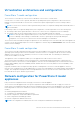Users Guide
Table Of Contents
- Dell EMC PowerStore Virtualization Infrastructure Guide
- Contents
- Additional Resources
- Introduction
- Overview of the PowerStore Virtualization Infrastructure
- Virtualization configuration in PowerStore appliances
- Managing virtualization components in the PowerStore Manager
- Configure a vCenter Server connection
- Updating internal ESXi hosts on PowerStore X model appliances
- Adding an external ESXi host to a PowerStore X model vSphere cluster
- Using an external ESXi host with a PowerStore cluster
- Additional VMware software and configuration
- VMware NSX-V
- Best practices and limitations
Table 9. vSphere HA Admission Control for a cluster with appliances that are the same models
Default vSphere value Recommended PowerStore value Notes
NOTE: Enabling HA Admission Control might
prevent the PowerStore OS VMs from
powering on.
To configure vSphere HA Admission Control for a PowerStore X model cluster:
1. In the vSphere Client, browse to the vSphere HA cluster and select the Configure tab
2. Select vSphere Availability and select Edit to configure vSphere HA.
3. Select Admission Control to display the configuration options.
4. Set the number of host failures to tolerate in Host failures cluster tolerates field. The recommended value for a
PowerStore X model cluster is 1.
5. Select Cluster resource percentage from the Define host failover capacity by drop-down menu.
6. Select the Override calculated failover capacity check box.
7. Set the failover capacity percentages in the Reserved failover CPU capacity and Reserved failover Memory capacity
fields. The failover capacity percentages depend on the number of appliances in the cluster.
Table 10. Failover capacity percentages
Number of appliances Reserved failover CPU capacity Reserved failover Memory capacity
1 25% 25%
2 12.5% 12.5%
3 8.33% 8.33%
4 6.25% 6.25%
8. Select OK.
Table 11. vSphere HA Advanced Options
Default vSphere value Recommended PowerStore value Notes
das.ignoreInsufficientHbDatas
tore = false
das.ignoreInsufficientHbDatastore = true The default value for this setting causes vSphere
to display a warning when there are fewer
than two datastores in the cluster. This warning
is unnecessary and misleading because the
default PowerStore X model configuration has a
single vVol datastore. If this setting is changed,
vSphere displays the warning message:
The number of heartbeat datastores
for host is 1, which is less than
required: 2
Table 12. VMware Enhanced vMotion Compatibility (EVC)
Default vSphere value Recommended PowerStore value Notes
Disabled Disabled All VMs including the PowerStore controller VM
must be shut down to change this value.
Table 13. Path selection policy for a Protocol Endpoint (PE)
Default vSphere value Recommended PowerStore value Notes
● Path Selection Policy =
Most Recently Used
● iops = 1000
● Number of outstanding
I/Os with competing
worlds = 32
● Path Selection Policy = Round Robin
● iops = 1
● Number of outstanding I/Os with
competing worlds =
○ 128, if only the first port on the
embedded 4-port card is mapped
The Round Robin policy allows the optimized use
of multiple paths. The other parameter settings
are recommendations for better performance and
are based on testing. Changing these values can
cause I/O performance degradation.
NOTE: For more information, see KB article
131406.
16 Overview of the PowerStore Virtualization Infrastructure