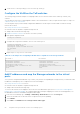Setup Guide
Table Of Contents
- Dell EMC PowerStore Networking Guide for PowerStore X Models
- Contents
- Additional Resources
- Overview
- Prepare to configure switches and networks
- PowerStore X model: Network configuration requirements
- Configuring with Dell EMC PowerSwitch Series S4148-ON switches
- Configuring with Dell EMC PowerSwitch Series S4148-ON switches overview
- Get the completed Network Setup Preparation Worksheet
- Establish a terminal session to the switch
- Validate the switch version and licensing
- Configure general settings on the Top-of-Rack (ToR) switches
- Configure PowerStore X model network VLANs on the switch
- Configure Virtual Link Trunking interconnect (VLTi)
- Configure the uplink ports on the Top of the Rack (ToR) switches
- PowerStore X model: Cabling the appliance to the switches
- Validate switch and network configuration
- Discovering PowerStore Appliances
- Initial configuration of the PowerStore X model appliance
- Expand a Storage network to run across multiple ports
- Create an additional Storage network
- Other Dell EMC PowerSwitch Series S4148-ON switch configuration operations
Discovery with a remote connection
If you do not have access to the base enclosure, deploy a workstation or virtual machine on the same network as the
PowerStore system and use the PowerStore Discovery Utility to discover and create a cluster.
B
A
Node
Network
Figure 9. PowerStore X model remote discovery connectivity
There are two methods of discovery for you to choose from:
● Remote discovery using Discovery Tool
● Remote discovery with a static IP address
Remote discovery using Discovery Tool
You can discover PowerStore using Discovery Tool, which advertises a 169.254.xx/16 IP address.
● (Optional) Download and run the Network Validation Tool (NVT) for PowerStore to validate that your networks are correctly
configured. The NVT can be downloaded from Dell EMC Central Solutions at https://psapps.emc.com/central/solution/
NVT-PowerStore.
● Temporarily disable your firewall. If that is not possible, add port 5353 and the Discovery Utility to the exclusion list of
any firewall and antivirus software running on the workstation. Refer to your antivirus and firewall documentation for more
information.
NOTE:
If your workstation or VM is running Windows 10, and you use Windows Defender Antivirus, ensure that you also
disable Real-time protection. In the Windows Security app, go to Virus & threat protection.
● Disable any other security applications, such as antivirus software.
● Ensure that your workstation or virtual machine is connected directly to the same switch that the base enclosure is cabled to
or is on the same VLAN as the native/untagged network of the PowerStore management network connection:
○ Create a second network adapter that uses the same native/untagged network as the PowerStore management network
connection.
○ Verify whether there is an IP address starting with 169.254.x.x/16 subnet setup available that you can use as the IP
address of the second network adapter. If such an IP address is not available, set the IP address of the second network
adapter to 169.254.1.2 with netmask 255.255.0.0 and no gateway address defined. This address cannot be overwritten
by any other address ranges (whether you use DHCP or static IP addresses).
NOTE:
To avoid duplicate IP addresses, ensure that there is only one laptop or virtual machine in the same native/
untagged network with the 169.254.x.x IP address you set up.
● If you had the Discovery Utility already running, ensure that you exit and restart the Discovery Utility after temporarily
disabling the firewall or antivirus services.
1. From your workstation or virtual machine, launch the PowerStore Discovery Utility.
2. Select the unconfigured base enclosure for which you want to create a cluster.
3. Log on to PowerStore Manager and begin the initial configuration process using the following default credentials:
● Username: admin
● Default password: Password123#
Remote discovery with a static IP address
You can discover PowerStore systems remotely using a static IP.
Review the following before discovering with one of the static IP addresses reserved for PowerStore discovery.
Discovering PowerStore Appliances
41