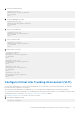Setup Guide
Table Of Contents
- Dell EMC PowerStore Networking Guide for PowerStore X Models
- Contents
- Additional Resources
- Overview
- Prepare to configure switches and networks
- PowerStore X model: Network configuration requirements
- Configuring with Dell EMC PowerSwitch Series S4148-ON switches
- Configuring with Dell EMC PowerSwitch Series S4148-ON switches overview
- Get the completed Network Setup Preparation Worksheet
- Establish a terminal session to the switch
- Validate the switch version and licensing
- Configure general settings on the Top-of-Rack (ToR) switches
- Configure PowerStore X model network VLANs on the switch
- Configure Virtual Link Trunking interconnect (VLTi)
- Configure the uplink ports on the Top of the Rack (ToR) switches
- PowerStore X model: Cabling the appliance to the switches
- Validate switch and network configuration
- Discovering PowerStore Appliances
- Initial configuration of the PowerStore X model appliance
- Expand a Storage network to run across multiple ports
- Create an additional Storage network
- Other Dell EMC PowerSwitch Series S4148-ON switch configuration operations
Platform Name : x86_64-dellemc_s4100_c2538-r0
PPID : CN00Y2VTCES0082O0038
Service Tag : D8MSG02
License Details
----------------
Software : OS10-Enterprise
Version : 10.4.1.1
License Type : PERPETUAL
License Duration: Unlimited
License Status : Active
License location: /mnt/license/D8MSG02.lic
---------------------------------------------------------
NOTE: If OS10EE was factory installed, a perpetual license is already installed on the switch.
4. Repeat the steps for each switch.
Configure general settings on the Top-of-Rack (ToR)
switches
Perform the following steps to configure general settings on the ToR switches.
In OS10EE, LLDP (Link Layer Discovery Protocol) is enabled globally on each interface by default. You can use LLDP for
troubleshooting and validation. It is recommended that you enable all of the optional TLVs (type, length, value) in the LLDPU
(Link Layer Discovery Protocol Data Units) on the switches.
1. Establish a terminal connection to the switch to the first ToR switch (Switch1).
2. Enter global configuration mode.
configure terminal
3. Configure a hostname for the switch.
hostname Switch1
4. If performing remote discovery, optionally configure an ethernet interface on the switch for the remote discovery
workstation.
NOTE: You do not need to perform this step when configuring Switch 2.
interface ethernet 1/1/13
description discoveryWorkstation
switchport access vlan 1
no shutdown
5. Configure the Management IP address for the switch.
NOTE:
The following command sample assumes that automatic IP assignment through Dynamic Host Configuration
Protocol (DHCP) is enabled on the switch. If automatic IP assignment through DHCP is not enabled, then you do not
need to include no ip address dhcp in the commands below.
interface mgmt 1/1/1
no shutdown
no ip address dhcp
ip address 100.0.100.10/24
NOTE:
Be sure to use a different IP address when configuring switch 2. This document uses 100.0.100.11/24 in the
example for Switch2.
Configuring with Dell EMC PowerSwitch Series S4148-ON switches 27