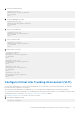Setup Guide
Table Of Contents
- Dell EMC PowerStore Networking Guide for PowerStore X Models
- Contents
- Additional Resources
- Overview
- Prepare to configure switches and networks
- PowerStore X model: Network configuration requirements
- Configuring with Dell EMC PowerSwitch Series S4148-ON switches
- Configuring with Dell EMC PowerSwitch Series S4148-ON switches overview
- Get the completed Network Setup Preparation Worksheet
- Establish a terminal session to the switch
- Validate the switch version and licensing
- Configure general settings on the Top-of-Rack (ToR) switches
- Configure PowerStore X model network VLANs on the switch
- Configure Virtual Link Trunking interconnect (VLTi)
- Configure the uplink ports on the Top of the Rack (ToR) switches
- PowerStore X model: Cabling the appliance to the switches
- Validate switch and network configuration
- Discovering PowerStore Appliances
- Initial configuration of the PowerStore X model appliance
- Expand a Storage network to run across multiple ports
- Create an additional Storage network
- Other Dell EMC PowerSwitch Series S4148-ON switch configuration operations
3. Open a terminal emulator program, such as PuTTY, on the computer.
4. Configure the serial connection in the terminal emulator program using the following settings.
Table 10. Serial connection settings
Setting Value
Speed(baud) 115200 (9600 for micro-USB port)
Data bits 8
Stop bits 1
Parity None
Flow control None
5. Connect to the switch using the terminal emulator program.
6. Enter the switch log in credentials. Default username and password are:
● Username: admin
● Password: admin
7. Enter global configuration mode.
configure terminal
8. It is recommended that you change the password after logging into the switch for the first time. Use the following command
to change the switch password.
username admin password <NEW_PASSWORD> role sysadmin
Validate the switch version and licensing
Before you configure the switch and networks, check the switch operating system version and licensing.
If you are required to upgrade your switch OS, or reinstall the switch license see the OS10 Enterprise Edition User Guide for
details.
1. Establish a terminal connection to the switch and hit the Enter key after you have connected.
2. Run the command show version to display the OS version. Dell EMC recommends upgrading to the latest release
available on Dell Digital Locker (www.dell.com/support/software/).
OS10# show version
Dell EMC Networking OS10-Enterprise
Copyright (c) 1999-2018 by Dell Inc. All Rights Reserved.
OS Version: 10.4.1.2
Build Version: 10.4.1.2.524
Build Time: 2018-09-26T17:20:01-0700
System Type: S4148F-ON
Architecture: x86_64
Up Time: 2 weeks 04:34:35
3. Verify that the license was installed on the switches.
Run the command show license status to display the license installation. The License Type: field should indicate
PERPETUAL. If an evaluation license is installed, licenses purchased from Dell EMC are available for download on Dell Digital
Locker (www.dell.com/support/software/).
OS10# show license status
System Information
---------------------------------------------------------
Vendor Name : Dell EMC
Product Name : S4148F-ON
Hardware Version: A00
26
Configuring with Dell EMC PowerSwitch Series S4148-ON switches