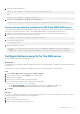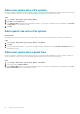Users Guide
Add a user quota onto a file system
Create a user quota on a file system to limit or track the amount of storage space that individual users consume on that file system. When
you create or modify user quotas, you can use default hard and soft limits that are set at the file-system level.
Steps
1. Select Storage > File Systems > [file system] > Quotas.
2. Click Add on the User Quota page.
3. In the Add User Quota wizard, provide the requested information. To track space consumption without setting limits, set Soft Limit
and Hard Limit to 0, which indicates no limit.
4. Click Add.
Add a quota tree onto a file system
About this task
Create a quota tree at the directory level of a file system to limit or track the total storage space that is consumed for that directory.
Steps
1. Select Storage > File Systems > [file system] > Quotas > Tree Quotas.
2. Click Add.
3. Provide the requested information. To track space consumption without setting limits, set the Soft Limit and Hard Limit fields to 0,
which indicates no limit.
Add a user quota onto a quota tree
Create a user quota on a quota tree to limit or track the amount of storage space that individual users consume on that tree. When you
create user quotas on a tree, you can to use the default hard and soft limits that are set at the tree-quota level.
Steps
1. Select Storage > File Systems > [file system] > Quotas > Tree Quotas.
2. Select a path, and click Add User Quota.
3. On the Add User Quota screen, provide the requested information. To track space consumption without setting limits, set the Soft
Limit and Hard Limit fields to 0, which indicates no limit.
20
More file system features