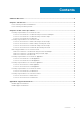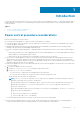Users Guide
Steps
1. Disable support notifications as described in Disable support notifications on page 19.
2. Log in to the associated vCenter server.
3. If there are user VMs that are not configured for automatic migration to the ESXi host of the peer node, migrate them
manually.
4. If there are user VMs that cannot migrate to the ESXi host of the peer node, shut them down manually.
5. Place the ESXi host for the PowerStore X model node in Maintenance Mode.
VMware DRS starts to migrate user VMs to the ESXi host of the peer node, and then the PowerStore controller VM is
powered off.
6. Monitor and ensure that all relevant user VMs migrate over to the ESXi host of the peer node.
7. Monitor the vCenter server console and confirm that the ESXi host for the PowerStore X model node has entered
Maintenance Mode.
8. Using vCenter commands, shut down the ESXi host that is in Maintenance Mode.
9. Monitor the vCenter server console to ensure that the ESXi host has shut down.
Next steps
To verify that the node has powered off, check the status of the LEDs in the rear of chassis. Other than the LEDs for the power
supply unit, management port, and service port, all other LEDs on the node must be OFF. The Unsafe to Remove LED on the
active or peer node appears ON.
Powering on procedures for PowerStore node
This section includes the following procedures:
● Power on a PowerStore T model node using a service script on page 9
● Power on a PowerStore T model node by reseating the node on page 10
● Power on a PowerStore X model node using a service script on page 10
● Power on a PowerStore X model node by reseating the node on page 10
Power on a PowerStore T model node using a service script
Prerequisites
Obtain the following information:
● Management IP address of the appliance that contains the node. In PowerStore Manager, go to Settings > Networking >
Networking IPs > Management. Review the Management IPs table to identify the management IP address associated
with the appliance.
● Service account credentials
About this task
Use the following procedure to power on (power up) a PowerStore T model node in scenarios such as:
● You are remote and cannot reseat the node.
● Node was not removed from the chassis.
● Embedded module, I/O module, and 4-port card were replaced.
Steps
1. Launch an SSH client, and connect to the appliance using the management IP address. Since only the peer node is powered
on, you are connected directly to the peer node of the appliance.
2. Enter the username and password that is associated with the service account, and log in.
3. Run the following command:
svc_node power_on
4. Wait for the node to power on.
5. Enable support notifications as described in Enable support notifications on page 19.
Power control procedures
9