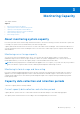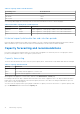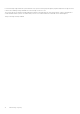Users Guide
Table Of Contents
Refer to the PowerStore Online Help for specific performance metric definitions and calculations.
Table 10. Performance data locations
For Access path
Cluster Dashboard > Performance
Virtual Machine
● Compute > Virtual Machine > [virtual machine] opens with the Compute
Performance card that is displayed for the virtual machine.
● Compute > Virtual Machine > [virtual machine] > Storage Performance
NOTE: Only available with PowerStore X model appliances.
Virtual Volume (VVol) Storage > Virtual Volumes > [virtual volume] > Performance
Volume Storage > Volumes > [volume] > Performance
Volume Group Storage > Volume Groups > [volume group] > Performance
Volume Group member
(volume)
Storage > Volume Groups > [volume group] > Members > [member] > Performance
File System Storage > File Systems > [file system] > Performance
NOTE: Only available with PowerStore T model appliances.
Appliance Hardware > [appliance] > Performance
Node Hardware > [appliance] > Performance
Ports
● Hardware > [appliance] > Ports > [port] > IO Performance
● Hardware > [appliance] > Ports > [port] > Network Performance opens the
Network Performance card that is displayed for the port
Performance policies
You can choose to change the performance policy set on a volume, or a virtual volume (vVol).
The performance policies are provided with PowerStore. You cannot create or customize performance policies.
By default volumes, and vVols are created with a medium performance policy. The performance policies are relative to the
performance of the volumes. For example, if you set a High-performance policy on a volume, the usage of the volume will take
priority over volumes set with a medium, or low policy.
You can change the performance policy from medium to low or high, when a volume is created or after the volume has been
created.
Members of a volume group can be assigned different performance policies. You can set the same performance policy for
multiple volumes in a volume group simultaneously.
To change a performance policy set on a volume:
1. Go to the details view of the volume.
● For a volume, select Storage > Volumes > [volume] > Performance.
● For a vVol, select Compute > Virtual Machines > [virtual machine] > Virtual Volumes > [virtual volume] >
Performance.
2. Select Performance Policy.
3. Select a performance policy, and select Apply.
To change the performance policy set on multiple members of a volume
group:
1. Select Storage > Volume Groups > [volume group] > Members.
18
Monitoring Performance