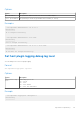Users Guide
Table Of Contents
- Dell EMC PowerStore Importing External Storage to PowerStore Guide
- Contents
- Additional Resources
- Introduction
- Import requirements and restrictions
- Host plugin installation (non-disruptive import only)
- Installing the host plugin for import on a Windows-based host
- Installing the host plugin for import on a Linux-based host
- Installing the Dell EqualLogic MEM kit on an ESXi-based host
- Install the Dell EqualLogic MEM kit on an ESXi-based host using the vSphere CLI
- Install the Dell EqualLogic MEM kit on an ESXi-based host using setup.pl script on VMA
- Install the Dell EqualLogic MEM kit on an ESXi-based host using VUM
- Install the Dell EqualLogic MEM kit during an ESXi-based host upgrade
- Uninstalling the host plugin for import
- Import workflows
- Configuring and managing import
- Import-CLI (Linux)
- Additional tasks related to import for Linux-based hosts
- ImportKit-CLI (Windows)
- How to run the ImportKit CLI commands
- List supported arrays
- Host plugin log information
- Import kit version
- Restart import kit host plugin service
- Import volumes information
- Get Web server port information
- Install import kit certificate
- Re-generate the import kit certificate
- Set Web server port information
- Set host plugin logging debug log level
- Import-CLI (VMware)
- CLI for EQL MPIO
- Fault handling by PowerStore import
VolumeName : ps-volumes-20
Size : 1085276160 Bytes
SourceArray : PS
ImportStatus : NOT IN IMPORT
VolumeID : 64ed2a75a96a0d016bc3f52d3ee8491a
VolumeName : ps-volumes-21
Size : 1085276160 Bytes
SourceArray : PS
ImportStatus : NOT IN IMPORT
> Get-ImportKit-Volumes -VolumeName ps-volumes-21
VolumeID : 64ed2a75990a1d1738cd35b3ff04f07b
VolumeName : ps-volumes-21
Size : 1085276160 Bytes
SourceArray : PS
ImportStatus : NOT IN IMPORT
Get-ImportKit-Volumes | Format-Table
VolumeID VolumeName Size SourceArray ImportStatus
-------- ---------- ---- ----------- ------------
64ed2a75990a0d1738cd15b3ff0480eb ps-volumes-20 15728640 Bytes PS NOT IN IMPORT
64ed2a75990a1d1738cd35b3ff04f07b ps-volumes-20 15728640 Bytes PS NOT IN IMPORT
64ed2a75a96a0d036bc3252e3ee8f99a debperf57 15728640 Bytes PS NOT IN IMPORT
Get Web server port information
Shows the Web server port used, network adapter in use, and list of the available network adapters.
NOTE:
The list of available network adapters can be large, Powershell automatically truncates the list in the output. To see
the complete list, run the following command in Powershell:
$FormatEnumerationList = -1
Format
Get-ImportKit-WebServerPort <options>
Options
Option
Description
| Format-List
Shows information in list form.
Examples
> Get-ImportKit-WebServerPort | Format-List
WebServerPortUsed : 8443
NetworkAdapter : *.*
Available_AdaptersORInterfaces : {[ETHERNET] 10.0.0.1 [Microsoft Hyper-V Network
Adapter], [ETHERNET] 10.11.0.117 [Microsoft Hyper-V
Network Adapter #2], [ETHERNET] 10.11.0.118
[Microsoft Hyper-V Network Adapter #3], 10.254.1.113
[Microsoft Failover Cluster Virtual Adapter]}
ImportKit-CLI (Windows)
53