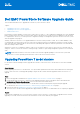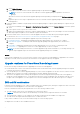Setup Guide
Table Of Contents
- Dell EMC PowerStore Software Upgrade Guide
- Upgrading PowerStore T model clusters
- Upgrading PowerStore X model appliances
- Additional Resources
b. Select Upload Package.
c. Select the PowerStore X model software upgrade package to upload and select Open.
NOTE: Do not close or refresh the browser while the software upgrade package is uploaded to PowerStore
Manager.
When the PowerStore X model software upgrade package finishes uploading, it is displayed in the Software packages
table.
d. Repeat the previous two steps to upload all the PowerStore X model software upgrade packages to the PowerStore X
model appliance.
4. If an ESXi update is available or required, import the ESXi update package to vSphere Update Manager or vSphere Lifecycle
Manager.
a. In PowerStore Manager, select Compute > vCenter Server Connection and select Launch vSphere to start the vSphere
Client.
b. In the vSphere Client, log in to the vCenter Server.
c. Import the Dell-qualified ESXi .zip file into vSphere Update Manager or vSphere Lifecycle Manager. For more information
about importing ESXI updates, see the VMware vSphere documentation.
5. Perform a Health Check on the PowerStore X model appliance at least seven days before performing the upgrade.
For instructions, see Perform a PowerStore X model cluster preupgrade Health Check on page 5.
6. Perform the PowerStore X model appliance upgrade steps in the following order:
a. Preupgrade package - Installing the preupgrade package takes approximately 10 to 15 minutes to complete.
b. Node firmware upgrade - Installing the node firmware upgrade package takes approximately 10 to 15 minutes to
complete.
c. ESXi update - Updating the internal ESXi hosts takes approximately one to two hours to complete per node.
d. PowerStore OS - Upgrading the PowerStore OS takes approximately one hour to complete.
NOTE:
If you have already performed one of software upgrades steps that are listed above, you can skip that step. You
can also skip an upgrade step if the associated software upgrade package is not available.
Results
If the software upgrade process is successful, the software on the PowerStore X model appliance is upgraded. If the software
upgrade process fails, check for and resolve all critical alerts on the appliance and retry the upgrade.
Upgrade readiness for PowerStore X model appliances
Review the following considerations before upgrading a PowerStore X model appliance.
● Download the latest version of the PowerStore Release Notes to determine which software upgrade packages are required
to perform the PowerStore upgrade.
● You can upload up to ten software upgrade packages on your PowerStore appliance at one time. However, when a software
upgrade starts, it must be successfully completed before another upgrade can be performed.
● The node of the appliance that is running the management software is designated as the primary node of the appliance.
During the software upgrade process, you are disconnected from PowerStore Manager when the primary node fails over to
the peer node of the appliance. You can log back in to PowerStore Manager after the node failover process is complete.
ESXi and VM considerations
During the software upgrade process, vSphere Distributed Resource Scheduler (DRS) attempts to migrate the VMs on one node
of a PowerStore X model appliance to the other node of the appliance.
However, manual intervention may be required when one of the following conditions exists:
● The VMs running on ESXi hosts or the VM disks use local ESXi host drives.
NOTE: The local ESXI host drives are intended only for internal system components and not for user data.
● The total amount of memory or CPU usage across the VMs exceeds the amount available on a single node.
● The VMs cannot be migrated automatically because of a different reason.
If any of these conditions occur, resolve the situation using one of the following options:
● Migrate the user VMs to other available ESXi hosts.
4