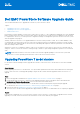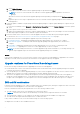Setup Guide
Table Of Contents
- Dell EMC PowerStore Software Upgrade Guide
- Upgrading PowerStore T model clusters
- Upgrading PowerStore X model appliances
- Additional Resources
Steps
1. Open PowerStore Manager.
2. Select the Settings icon, and then select Upgrades in the Cluster section.
3. If the PowerStore T model software upgrade package has not been uploaded to PowerStore Manager:
a. Select Upload Package.
The Choose File to Upload dialog box is displayed.
b. Select the PowerStore T model software upgrade package, and select Open.
The PowerStore T model software upgrade package is uploaded to PowerStore Manager and displayed in the Software
packages table.
NOTE: Do not close or refresh the browser while the software upgrade package is uploaded to PowerStore
Manager.
4. Select the PowerStore T model software upgrade package in the Software packages table, and select Upgrade.
The PowerStore T model software upgrade takes approximately one hour to one and a half hours to complete per appliance.
The amount of time that the software upgrade depends on whether node firmware upgrades are applied during the upgrade.
Results
During the software upgrade process, the primary node of the primary appliance fails over to the peer node of the appliance
and you are disconnected from PowerStore Manager. You can log back in to PowerStore Manager after the failover process is
complete.
When a new version of the PowerStore OS is installed, the column layout settings in PowerStore Manager tables reset to
their default layout. Changes to the column layout settings in PowerStore Manager do not persist when the PowerStore OS is
upgraded.
Upgrading PowerStore X model appliances
For the latest features and improvements, upgrade the software on the PowerStore X model appliance to the latest available
version.
About this task
When upgrading a PowerStore X model appliance, use only Dell EMC qualified software that is downloaded from the Dell Digital
Locker. The PowerStore X model upgrade package is a .zip file that contains one or more software upgrade packages. A release
of PowerStore X model software may not contain software upgrade packages for all possible components. Use the information
in the PowerStore Release Notes to determine which software upgrade packages are available or required.
The PowerStore X model software upgrade packages are installed using PowerStore Manager. If there is an ESXi update
package, it is installed using the vSphere Update Manager or vSphere Lifecycle Manager. Some versions of PowerStore X model
software support multiple ESXi versions on the internal ESXi nodes of the appliance. To view a list of supported ESXi versions,
see the VMware Licensing and Support for PowerStore X table in the PowerStore Simple Support Matrix. To download the
PowerStore Simple Support Matrix, go to the PowerStore Documentation page at https://www.dell.com/powerstoredocs.
NOTE:
The PowerStore X model software upgrade can accommodate system VMs, user VMs, and externally attached ESXi
hosts. However, performing an ESXi update requires placing the internal ESXi nodes of the PowerStore X model appliance
into maintenance mode.
Perform the following steps to upgrade a PowerStore X model appliance:
Steps
1. Review the upgrade considerations in Upgrade readiness for PowerStore X model appliances on page 4.
2. Download the latest PowerStore X model upgrade package .zip file from the Dell Digital Locker as described in the
Installation and Upgrade Considerations section of the PowerStore Release Notes.
After the PowerStore X model upgrade package .zip file is downloaded, extract the individual software upgrade packages
from the .zip file.
3. If PowerStore X model software upgrades are available or required, upload the PowerStore X model software upgrade
packages to PowerStore Manager.
NOTE: Do not upload ESXi update packages to PowerStore Manager.
a. In PowerStore Manager, select the Settings icon, and then select Upgrades in the Cluster section.
3