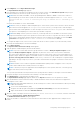Users Guide
Table Of Contents
- Dell EMC PowerStore Importing External Storage to PowerStore Guide
- Contents
- Additional Resources
- Introduction
- Import requirements and restrictions
- Host plugin installation (non-disruptive import only)
- Installing the host plugin for import on a Windows-based host
- Installing the host plugin for import on a Linux-based host
- Installing the Dell EqualLogic MEM kit on an ESXi-based host
- Install the Dell EqualLogic MEM kit on an ESXi-based host using the vSphere CLI
- Install the Dell EqualLogic MEM kit on an ESXi-based host using setup.pl script on VMA
- Install the Dell EqualLogic MEM kit on an ESXi-based host using VUM
- Install the Dell EqualLogic MEM kit during an ESXi-based host upgrade
- Uninstalling the host plugin for import
- Import workflows
- Configuring and managing import
- Import-CLI (Linux)
- Additional tasks related to import for Linux-based hosts
- ImportKit-CLI (Windows)
- How to run the ImportKit CLI commands
- List supported arrays
- Host plugin log information
- Import kit version
- Restart import kit host plugin service
- Import volumes information
- Get Web server port information
- Install import kit certificate
- Re-generate the import kit certificate
- Set Web server port information
- Set host plugin logging debug log level
- Import-CLI (VMware)
- CLI for EQL MPIO
- Fault handling by PowerStore import
● In-Progress state – Cancel operation
NOTE: Once the first volume of a CG is picked up for import, the CG state changes to In-Progress. The CG remains in
that state until it reaches Ready-For-Cutover.
● Ready-For-Cutover state – Cancel and Cutover operations
● Cleanup-Required state – Cleanup operation
● Cleanup-In-Progress state – No manual operations available
● Cancel-In-Progress state – No manual operations available
● Cancel-failed – Cancel operation
● Cancel-Required – Cancel operation (the agentless import has failed during the copy operation)
● Cutover-In-Progress state – No manual operations available
● Import-Cutover-Incomplete state – Cancel and Cutover operations
● Import-Completed-With-Errors – No manual operations available
● Import-Completed – No manual operations available
● Failed – Cancel operation
NOTE: Any I/O failures or network outages can cause import to fail during any of the states. Before starting a Cancel
operation after the host application has been shutdown and reconfigured to use the destination volume in PowerStore, shut
down the host application and reconfigure the host application to use the source volume. Shutdown of and reconfiguring
the host application to use the source volume are not required if the host application has not been shutdown and
reconfigured to use the destination volume in PowerStore.
When a paused import session is resumed, the following occurs:
● For volumes, the import session state changes to Copy-In-Progress. For consistency groups, the state changes to In-
Progress.
● The copy restarts from the last copied range.
NOTE:
Any I/O failures or network outages can cause import to fail during any of the states. If agentless import fails due
to I/O or network failures, the import session goes into Cancel-Required state. Before starting a Cancel operation after
the host application has been shutdown and reconfigured to use the destination volume in PowerStore, shut down the
host application and reconfigure the host application to use the source volume. Shutdown of and reconfiguring the host
application to use the source volume are not required if the host application has not been shutdown and reconfigured to use
the destination volume in PowerStore.
Cutover workflow for agentless import
You can cutover an import when the import session reaches the Ready For Cutover state. The following steps show the
manual import workflow in PowerStore Manager:
1. Select the import session to cutover.
2. Select the Cutover import action to cutover to the PowerStore cluster. The volume or volume group status updates to
Import Complete upon successful cutover.
NOTE:
When all the volumes in a volume group are cutover successfully, the state of the import session is set to
Import Complete. However, since the status of the volume group depends on the final status of the member
volumes, if one or more of the member volumes are in a state other than Import Complete, the status of the volume
group is set to Cutover_Failed. Repeat the cutover operation again until it succeeds and the status for the volume
group becomes Import Complete.
NOTE: Import sessions are not deleted. If you want to delete the import session, use the delete operation that is available
only through the REST API. For more information about the REST API, see the PowerStore REST API Reference Guide.
Cancel workflow for agentless import
For volume, Cancel can be performed only when the import processing state is Queued, Scheduled, Ready To Enable Destination
Volume, Ready to Start Copy, Copy-In-Progress, Paused, Ready for Cutover, or Cancel Required. For volume group, Cancel
can be performed only when the import processing state is Queued, Scheduled, In-Progress, Paused, Ready for Cutover,
Import-Cutover-Incomplete, Cancel Required, Cancel-Failed, or Failed. Before cancelling an agentless import session, shut down
the host application and reconfigure the host application that is accessing the import's destination volume or volumes back to
32
Import workflows