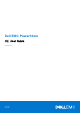Service Manual
Table Of Contents
Steps
1. Go to your support website.
2. Download the PowerStore CLI client for your operating system.
3. Perform the following actions based on your operating system:
● On Windows, double-click the installer and follow the prompts. The default installation location is:
○ 64-bit systems: C:\Program Files\Dell EMC\PowerStore CLI
○ 32-bit systems: C:\Program Files (x86)\Dell EMC\PowerStore Manager CLI
NOTE: Check the box to have the installation directory added to the PATH system variable.
● On UNIX/Linux, type: rpm -ihv <filename>, where filename is the name of the installer. The default installation
location is: /opt/dellemc/pstcli-<version>/bin/, where <version> is the version of the client installed.
Launch the PowerStore CLI client
About this task
After installing the PowerStore CLI client, you can launch the client on a Microsoft Windows or UNIX/Linux computer.
To launch the PowerStore CLI client, perform the following in a command prompt based on your operating system:
Steps
1. If you have a Windows operating system, type:
pstcli.exe
2. If you have a UNIX/Linux operating system, type:
/usr/bin/pstcli
Certificate verification
In order to establish a secure connection between PowerStore CLI and its backend server, a Public Key infrastructure (PKI) is
used. An important component of PKI is certificate verification. Certificate verification provides a way for a user to verify the
backend server being contacted.
When PowerStore CLI connects to a server requesting a secure connection, the server sends its identification in the form of a
digital certificate. The certificate usually contains the following:
● Server name
● Trusted certificate authority (CA)
● Server's public encryption key.
The PowerStore CLI client can contact the server that issued the certificate (the trusted CA) and confirm the validity of
the certificate before proceeding. When the certificate is verified, PowerStore CLI and its backend server will establish the
connection and begin to exchange data.
PowerStore CLI command syntax
The syntax of an example command line is as follows:
pstcli <switches>] <object type> [<object qualifier>] <action> [<action qualifiers>
Executable
All command lines begin with the executable pstcli. If you do not start each command line with pstcli, the command fails
and you must rerun the command. If you run only pstcli, without any switches or commands, the list of switches and their
descriptions is displayed.
If you are in session mode, you do not have to include pstcli in the command line. Also, you can press TAB after typing the
first letter of the switch to autocomplete the switch.
6
Introduction