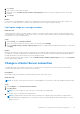Users Guide
4. Register the VASA provider for the new vCenter Server connection.
5. On the vCenter Server Connection screen of the PowerStore Manager, click Connect.
6. Type the IP address, username, and password for the new vCenter Server, then click Connect.
Additional VMware software and configuration
VMware integration
You can use many VMware products with PowerStore the same way you would in your existing VMware environment. The
following products are supported in this release:
● VMware vRealize Orchestrator (vRO)
● Dell EMC Virtual Storage Integrator (VSI) for VMware vSphere Client
● VMware Storage Replication Adapters (SRA)
● VMware NSX-V
For more information, see VMware documentation about working with Dell and Dell EMC plugins.
Updating internal ESXi hosts on PowerStore X model
appliances
For instructions on updating the internal ESXi hosts on a PowerStore X model appliance, see the PowerStore Software Upgrade
Guide.
CAUTION:
The internal nodes of a PowerStore X model appliance can only use ESXi updates that are validated
by Dell EMC and available for download from the Dell Digital Locker. Do not use ESXi updates that are
obtained from VMware or any other source. To view a list of supported ESXi versions for each release of
PowerStore software, see the VMware Licensing and Support for PowerStore X table in the
PowerStore Simple
Support Matrix
, which can be downloaded from the PowerStore Documentation page at: https://www.dell.com/
powerstoredocs.
24 Virtualization configuration in PowerStore appliances