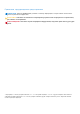Users Guide
Table Of Contents
You can perform the following actions to thin clones:
● Map thin clones to different hosts.
● Refresh the thin clone (not applicable for file systems).
● Restore the thin clone from a backup.
● Apply protection policies to thin clones.
To create a thin clone of a volume or volume group:
1. Select Storage > Volumes or Storage > Volume Groups to open the relevant resource window.
2. Click the check box next to the relevant volume or группа томов and then select Repurpose > Create Thin Clone using
Volume (or Create Thin Clone for группа томов).
3. In the Create Thin Clone slide-out window perform the following:
● Enter thin clone name.
● Enter description (optional).
● Set performance policy (only for thin clones created from volumes) .
● Set host connectivity (only for thin clones created from volumes).
● Set protection policy.
4. Click Clone.
To create a thin clone from a snapshot:
1. Open the relevant storage resource window.
2. Click a resource to open its Overview window.
3. Click the Protection tab.
4. Click Snapshots.
5. Select a snapshot from the table and then select More actions > Create Thin Clone using Snapshot.
Using clones to access read-only snapshots from
hosts
Mapping and unmapping block snapshots to hosts is not supported in PowerStore. To allow a connected host to access a
snapshot, create a thin clone of the snapshot and map it to a host. After creating the thin clone, you can use the refresh
operation to update the thin clone from different snapshots. For more information, see Refresh a storage resource.
Similar to block snapshots, file snapshots can be mounted on hosts either directly (to allow read-only access) or by creating a
thin clone (to allow read-write access). To mount the file system directly, the snapshots can be exported as NFS export or SMB
share.
You can export snapshots using one of the following access types:
● Protocol - The snapshot is exported with a new share name.
● .snapshot - You can see the snapshot on Unix/Linux under the .snapshot directory of the file system, and on Windows, by
right-clicking the file system and selecting the Previous Version option.
Refresh a storage resource
The refresh operation is used to replace the contents of a storage resource with contents from a related resource (a clone or
an indirect child snapshot). You can create a duplicate of the production environment to be used for various purposes (such as
test and dev, reporting etc.). To keep the duplicated environment up-to-date, it should be updated with a storage resource that
includes the recent changes.
You can use the refresh operation in the following scenarios:
● Refresh a thin clone from the base volume.
● Refresh a storage resource or thin clone from another thin clone in the family.
● Refresh a storage resource or thin clone from a snapshot of a related thin clone or base volume.
NOTE: For file systems, you can refresh a snapshot of a file system with its direct parent file system.
If you refresh the thin clone of a snapshot that has derivative snapshots, the derivative snapshots remain unchanged and the
family hierarchy stays intact. If you refresh a группа томов, the point-in-time image on all member volumes is also refreshed.
8
Моментальные снимки