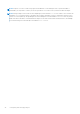Users Guide
Table Of Contents
- Dell EMC PowerStore Importing External Storage to PowerStore Guide
- Contents
- Additional Resources
- Introduction
- Import requirements and restrictions
- Host plugin installation (non-disruptive import only)
- Installing the host plugin for import on a Windows-based host
- Installing the host plugin for import on a Linux-based host
- Installing the Dell EqualLogic MEM kit on an ESXi-based host
- Install the Dell EqualLogic MEM kit on an ESXi-based host using the vSphere CLI
- Install the Dell EqualLogic MEM kit on an ESXi-based host using setup.pl script on VMA
- Install the Dell EqualLogic MEM kit on an ESXi-based host using VUM
- Install the Dell EqualLogic MEM kit during an ESXi-based host upgrade
- Uninstalling the host plugin for import
- Import workflows
- Configuring and managing import
- Import-CLI (Linux)
- Additional tasks related to import for Linux-based hosts
- ImportKit-CLI (Windows)
- How to run the ImportKit CLI commands
- List supported arrays
- Host plugin log information
- Import kit version
- Restart import kit host plugin service
- Import volumes information
- Get Web server port information
- Install import kit certificate
- Re-generate the import kit certificate
- Set Web server port information
- Set host plugin logging debug log level
- Import-CLI (VMware)
- CLI for EQL MPIO
- Fault handling by PowerStore import
If you are planning to Import external storage to PowerStore from a Linux host running Oracle with ASM on Compellent SC
storage and you need to set the Oracle ASM logical block size at the time of creating the database, use the following procedure
before getting started with import.
Steps
1. Depending on the Oracle configuration, do one of the following when you create the Oracle database:
NOTE: PowerStore does not support import an existing database on Compellent SC storage that is created with
ORACLEASM_USE_LOGICAL_BLOCK_SIZE="false" or oracleafd_use_logical_block_size defined with a
value of 0.
● For an ASMLib configuration, set ORACLEASM_USE_LOGICAL_BLOCK_SIZE="true". Use the following standard
oracleasm configure command to set the parameter to true: oracleasm configure -b. This setting allows
Oracle ASM to use the logical sector size.
● For an AFD configuration, create a file in the folder /sys/module/oracleafd/parameters by setting echo 1 >
oracleafd_use_logical_block_size when you create the database. Make the setting permanent by creating a
file in the folder /etc/modprobe.d, echo "options oracleafd oracleafd_use_logical_block_size=1"
> oracleafd.conf
2. Before starting import, ensure that the logical sector size is 512 bytes by verifying that the SQL output shows 512 bytes for
all the disks in the database.
SQL> select disk_number, mount_status, header_status, state, sector_size, path from
v$asm_disk;
Additional tasks related to import for Linux-based hosts 49