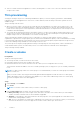Users Guide
Table Of Contents
● Placement: You can place the volume in an appliance that is shown in the drop-down list, or allow the system to place
the volume automatically.
● Associated Volume Group (optional) : Select which volume group you want to associate the volume with.
● Volume Protection Policy (optional): Select a protection policy that contains snapshot and replication rules applicable
for the volume. You can add a protection policy after creating the volume.
● Volume Performance Policy: Set the performance profile on volumes to service IOPS when there is contention for
resources at the system level. Limit I/O throughput and bandwidth to provide more predictable performance.
Select a Performance Policy consistent with the I/O priority (High, Medium, or Low).
● Available Hosts/Host Groups (optional): Select the storage protocol and then select the hosts/host groups that can
access the volume.
NOTE: A volume can be attached to either a SCSI or NVME host. Volume migration and replication will use iSCSI for
transport.
When you connect the volume to the hosts/host groups, you can specify a Logical Unit Number. If a Logical Unit Number
is not specified, the system assigns one by default. You can add hosts/host groups after creating the volume.
Map volumes to a host
You can map and unmap volumes to a single host or multiple hosts.
About this task
The following restrictions apply:
● After a volume is mapped to a host, it shares the same storage protocol (SCSI or NVMe) as the host to which it is mapped.
● Mixed protocols are not supported.
Steps
1. From Storage > Volumes, check the box next to the volume or volumes that you want to map to a host.
2. Select Provision > Map to open the Map Hosts slide-out panel.
3. Select any hosts that you want the volume to be mapped to.
4. Click Apply.
Change volume properties
Steps
1. Under Storage, select Volumes.
2. Click the check box next to the volume name and then click Modify.
NOTE:
You can also access the Properties panel by clicking the name of the volume to open the volume page and then
clicking Actions > Properties
The Properties slide-out panel allows you to change the volume name and description, to increase the volume size and to
change the performance policy. When you modify the size of the source volume, the size of the destination volume is also
modified.
NOTE:
If you want to rename a volume that is being replicated, you must pause the replication session if a session is
running. You can then change the name on the source volume only. The volume name on the destination system updates
when the replication session resumes.
To change the source volume name to a name that exists on the destination system, you must first rename the volume
on that destination system.
Volumes 7