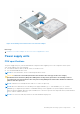Owners Manual
Table Of Contents
- Dell EMC PowerEdge T640 Installation and Service Manual
- Contents
- Dell EMC PowerEdge T640 overview
- Initial system setup and configuration
- Installing and removing system components
- Safety instructions
- Before working inside your system
- After working inside your system
- Optional front bezel
- System feet
- Caster wheels – optional
- Drives
- Removing a drive blank
- Installing a drive blank
- Removing a drive carrier
- Installing a drive carrier
- Removing the drive from the drive carrier
- Installing a drive into the drive carrier
- Removing a 3.5 inch drive adapter from a 3.5 inch drive carrier
- Installing a 3.5 inch drive adapter into the 3.5 inch drive carrier
- Removing a 2.5 inch drive from a 3.5 inch drive adapter
- Installing a 2.5 inch drive into a 3.5 inch drive adapter
- Power supply units
- System cover
- Inside the system
- Air shroud
- Cooling fans
- Cooling fan (middle fan) assembly
- Flex bays
- Optical drives and tape drives
- NVDIMM-N battery
- System memory
- Processors and heat sinks
- Expansion card holder
- GPU card holder (optional)
- Expansion cards
- Optional GPU card
- NVLink bridge
- M.2 SSD module
- Optional MicroSD or vFlash card
- Optional IDSDM or vFlash module
- Backplane
- Backplane cabling
- Integrated storage controller card
- System battery
- Optional internal USB memory key
- Control panel assembly
- Trusted Platform Module
- System board
- Power interposer boards
- Converting the system from tower mode to rack mode
- System diagnostics
- Getting help
Installing a AC power supply unit
Prerequisites
1. Follow the safety guidelines listed in Safety instructions on page 27.
2. For systems that support redundant PSU, ensure that both the PSUs are of the same type and have the same maximum
output power.
NOTE: The maximum output power (shown in watts) is listed on the PSU label.
Steps
Slide the PSU into the system until the PSU is fully seated and the release latch snaps into place.
Figure 39. Installing a power supply unit
Next steps
1. Connect the power cable to the PSU, and plug the cable into a power outlet.
CAUTION: When connecting the power cable to the PSU, secure the cable to the PSU with the strap.
NOTE: When installing, hot swapping, or hot adding a new PSU, wait for 15 seconds for the system to recognize the
PSU and determine its status. The PSU redundancy may not occur until discovery is complete. Wait until the new PSU is
discovered and enabled before you remove the other PSU. The PSU status indicator turns green to signify that the PSU
is functioning properly.
Removing a DC power supply unit
Prerequisites
NOTE:
For equipment using –(48–60) V DC power supply units (PSUs), a qualified electrician must perform all connections
to DC power and to safety grounds. Do not attempt connecting to DC power or installing grounds yourself. All electrical
wiring must comply with applicable local or national codes and practices. Damage due to servicing that is not authorized by
Dell is not covered by your warranty. Read and follow all safety instructions that came with the product.
CAUTION: The system needs one PSU for normal operation. On power-redundant systems, remove and replace
only one PSU at a time in a system that is powered on.
1. Follow the safety guidelines listed in Safety instructions on page 27.
2. Disconnect the power wires from the power source and the connector from the PSU you intend to remove.
46
Installing and removing system components