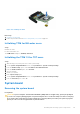Owners Manual
Table Of Contents
- Dell EMC PowerEdge T640 Installation and Service Manual
- Contents
- Dell EMC PowerEdge T640 overview
- Initial system setup and configuration
- Installing and removing system components
- Safety instructions
- Before working inside your system
- After working inside your system
- Optional front bezel
- System feet
- Caster wheels – optional
- Drives
- Removing a drive blank
- Installing a drive blank
- Removing a drive carrier
- Installing a drive carrier
- Removing the drive from the drive carrier
- Installing a drive into the drive carrier
- Removing a 3.5 inch drive adapter from a 3.5 inch drive carrier
- Installing a 3.5 inch drive adapter into the 3.5 inch drive carrier
- Removing a 2.5 inch drive from a 3.5 inch drive adapter
- Installing a 2.5 inch drive into a 3.5 inch drive adapter
- Power supply units
- System cover
- Inside the system
- Air shroud
- Cooling fans
- Cooling fan (middle fan) assembly
- Flex bays
- Optical drives and tape drives
- NVDIMM-N battery
- System memory
- Processors and heat sinks
- Expansion card holder
- GPU card holder (optional)
- Expansion cards
- Optional GPU card
- NVLink bridge
- M.2 SSD module
- Optional MicroSD or vFlash card
- Optional IDSDM or vFlash module
- Backplane
- Backplane cabling
- Integrated storage controller card
- System battery
- Optional internal USB memory key
- Control panel assembly
- Trusted Platform Module
- System board
- Power interposer boards
- Converting the system from tower mode to rack mode
- System diagnostics
- Getting help
Optional internal USB memory key
Replacing the optional internal USB memory key
Prerequisites
CAUTION: To avoid interference with other components in the server, the maximum permissible dimensions of
the USB memory key are 15.9 mm wide x 57.15 mm long x 7.9 mm high.
1. Follow the safety guidelines listed in Safety instructions on page 27.
2. Follow the procedure listed in Before working inside your system on page 28.
Steps
1. Locate the USB port or USB memory key on the system board.
To locate the USB port, see the System board jumpers and connectors.
2. If installed, remove the USB memory key from the USB port.
3. Insert the replacement USB memory key into the USB port.
Next steps
1. Follow the procedure listed in After working inside your system on page 28.
2. While booting, press F2 to enter System Setup and verify that the system detects the USB memory key.
Control panel assembly
Removing the control panel assembly
Prerequisites
1. Follow the safety guidelines listed in Safety instructions on page 27.
2. Follow the procedure listed in Before working inside your system on page 28.
3. Remove the cooling fan assembly.
Steps
1. Using the Phillips #2 screwdriver, remove the screw that secures control panel to the chassis.
2. Disconnect the control panel cable and the control panel USB cable from the system board.
CAUTION:
Do not use excessive force when removing the control panel cables as it can damage the
connectors.
3. Slide the control panel out of the chassis.
NOTE: Follow the same steps to remove the control panel in the rack-mode configuration.
Installing and removing system components 115