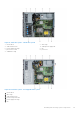Owners Manual
Table Of Contents
- Dell EMC PowerEdge T440 Installation and Service Manual
- Dell EMC PowerEdge T440 system overview
- Initial system setup and configuration
- Installing and removing system components
- Safety instructions
- Before working inside your system
- After working inside your system
- Recommended tools
- Optional front bezel
- System feet
- Inside the system
- Caster wheels – optional
- System cover
- Air shroud
- Drives
- Removing a drive blank
- Installing a drive blank
- Removing a drive carrier
- Installing a drive carrier
- Removing the drive from the drive carrier
- Installing a drive into the drive carrier
- Removing a 2.5-inch drive from a 3.5-inch drive adapter
- Installing a 2.5-inch drive into a 3.5-inch drive adapter
- Removing a 3.5-inch drive adapter from a 3.5-inch drive carrier
- Installing a 3.5-inch drive adapter into the 3.5-inch drive carrier
- Optical drives and tape drives
- Cabled drives
- Drive backplane
- System memory
- Cooling fans
- Optional internal USB memory key
- Expansion card holder
- Expansion cards
- M.2 SSD module
- Optional MicroSD or vFlash card
- Optional IDSDM or vFlash module
- Processors and heat sinks
- Power supply units
- Power interposer board
- System battery
- Control panel assembly
- System board
- Trusted Platform Module
- Converting the system from tower mode to rack mode
- Updating the system BIOS
- Jumpers and connectors
- System diagnostics
- Getting help
- Documentation resources
NOTE: When the cooling shroud is properly seated, the chassis intrusion-switch on the cooling shroud connects to the
chassis intrusion-switch connector on the system board.
Figure 26. Installing the air shroud
Next steps
Follow the procedure listed in After working inside your system.
Drives
Drives are supplied in hot swappable drive carriers that fit in the drive slots.
CAUTION:
Before attempting to remove or install a drive while the system is running, see the documentation for
the storage controller card to ensure that the host adapter is configured correctly.
CAUTION: Do not turn off or restart your system while a drive is being formatted. Doing so can cause a drive
failure.
When you format a drive, allow enough time for the formatting to complete. Be aware that high-capacity drives can take a long
time to format.
Removing a drive blank
The procedure for removing 2.5-inch and 3.5-inch drive blanks is identical.
Prerequisites
1. Follow the safety guidelines listed in Safety instructions.
2. If installed, remove the front bezel.
CAUTION: To maintain proper system cooling, drive blanks must be installed in all empty drive slots.
CAUTION: Mixing drive blanks from previous generations of PowerEdge servers is not supported.
Steps
Press the release button, and slide the drive blank out of the drive slot.
Installing and removing system components
39