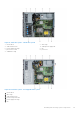Owners Manual
Table Of Contents
- Dell EMC PowerEdge T440 Installation and Service Manual
- Dell EMC PowerEdge T440 system overview
- Initial system setup and configuration
- Installing and removing system components
- Safety instructions
- Before working inside your system
- After working inside your system
- Recommended tools
- Optional front bezel
- System feet
- Inside the system
- Caster wheels – optional
- System cover
- Air shroud
- Drives
- Removing a drive blank
- Installing a drive blank
- Removing a drive carrier
- Installing a drive carrier
- Removing the drive from the drive carrier
- Installing a drive into the drive carrier
- Removing a 2.5-inch drive from a 3.5-inch drive adapter
- Installing a 2.5-inch drive into a 3.5-inch drive adapter
- Removing a 3.5-inch drive adapter from a 3.5-inch drive carrier
- Installing a 3.5-inch drive adapter into the 3.5-inch drive carrier
- Optical drives and tape drives
- Cabled drives
- Drive backplane
- System memory
- Cooling fans
- Optional internal USB memory key
- Expansion card holder
- Expansion cards
- M.2 SSD module
- Optional MicroSD or vFlash card
- Optional IDSDM or vFlash module
- Processors and heat sinks
- Power supply units
- Power interposer board
- System battery
- Control panel assembly
- System board
- Trusted Platform Module
- Converting the system from tower mode to rack mode
- Updating the system BIOS
- Jumpers and connectors
- System diagnostics
- Getting help
- Documentation resources
2. Place the system on its side on a flat, stable surface.
3. If installed, remove the system feet.
Steps
1. Align the two retention hooks on the rear wheel unit with the two slots on the base of the system, and insert the hooks into
the slots.
2. Push the rear wheel unit toward the back of the system and using a Phillips #2 screwdriver secure the unit in place using a
single screw.
3. Align the two retention hooks on the front wheel unit with the two slots on the base of the system, and insert the hooks into
the slots.
4. Push the front wheel unit toward the front of the system and using a Phillips #2 screwdriver secure the unit in place using a
single screw.
Figure 22. Installing caster wheels
Next steps
Follow the procedure listed in After working inside your system.
System cover
Removing the system cover
Prerequisites
1. Follow the safety guidelines listed in Safety instructions.
2. Turn off the system and all attached peripherals.
3. Disconnect the system from the electrical outlet and peripherals.
4. If installed, remove the front bezel.
5. Place the system on a flat, stable surface.
Installing and removing system components
35