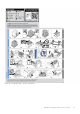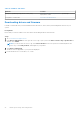Owners Manual
Table Of Contents
- Dell EMC PowerEdge T440 Installation and Service Manual
- Dell EMC PowerEdge T440 system overview
- Initial system setup and configuration
- Installing and removing system components
- Safety instructions
- Before working inside your system
- After working inside your system
- Recommended tools
- Optional front bezel
- System feet
- Inside the system
- Caster wheels – optional
- System cover
- Air shroud
- Drives
- Removing a drive blank
- Installing a drive blank
- Removing a drive carrier
- Installing a drive carrier
- Removing the drive from the drive carrier
- Installing a drive into the drive carrier
- Removing a 2.5-inch drive from a 3.5-inch drive adapter
- Installing a 2.5-inch drive into a 3.5-inch drive adapter
- Removing a 3.5-inch drive adapter from a 3.5-inch drive carrier
- Installing a 3.5-inch drive adapter into the 3.5-inch drive carrier
- Optical drives and tape drives
- Cabled drives
- Drive backplane
- System memory
- Cooling fans
- Optional internal USB memory key
- Expansion card holder
- Expansion cards
- M.2 SSD module
- Optional MicroSD or vFlash card
- Optional IDSDM or vFlash module
- Processors and heat sinks
- Power supply units
- Power interposer board
- System battery
- Control panel assembly
- System board
- Trusted Platform Module
- Converting the system from tower mode to rack mode
- Updating the system BIOS
- Jumpers and connectors
- System diagnostics
- Getting help
- Documentation resources
Initial system setup and configuration
Topics:
• Setting up your system
•
iDRAC configuration
• Options to install the operating system
Setting up your system
Perform the following steps to set up your system:
Steps
1. Unpack the system.
2. Install the system into the rack. For more information about installing the system into the rack, see the Rail Installation Guide
at www.dell.com/poweredgemanuals.
3. Connect the peripherals to the system.
4. Connect the system to its electrical outlet.
5. Power on the system by pressing the power button or by using iDRAC.
6. Power on the attached peripherals.
For more information about setting up your system, see the Getting Started Guide that shipped with your system.
iDRAC configuration
The Integrated Dell Remote Access Controller (iDRAC) is designed to make system administrators more productive and improve
the overall availability of Dell systems. iDRAC alerts administrators about system issues and enables them to perform remote
system management. This reduces the need for physical access to the system.
Options to set up iDRAC IP address
To enable communication between your system and iDRAC, you must first configure the network settings based on your
network infrastructure.
NOTE: For static IP configuration, you must request for it at the time of purchase.
This option is set to DHCP by Default. You can set up the IP address by using one of the following interfaces:
Interfaces
Document/Section
iDRAC Settings
utility
Dell Integrated Dell Remote Access Controller User's Guide at www.dell.com/poweredgemanuals
Dell Deployment
Toolkit
Dell Deployment Toolkit User’s Guide at www.dell.com/openmanagemanuals > OpenManage Deployment
Toolkit
Dell Lifecycle
Controller
Dell Lifecycle Controller User’s Guide at www.dell.com/poweredgemanuals
NOTE: To access iDRAC, ensure that you connect the ethernet cable to the iDRAC9 dedicated network port. You can also
access iDRAC through the shared LOM mode, if you have opted for a system that has the shared LOM mode enabled.
2
24 Initial system setup and configuration