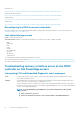Users Guide
Troubleshooting conditions that lead to error message
NOTE: Troubleshooting the associated events may also prevent the error message from occurring. Error message can
occur normally when one of the following conditions occur.
• OS indicates abnormal shutdown.
• OS indicates error occurred (blue screen occurred in Windows).
• Spontaneous power loss condition.
Try the following troubleshooting steps:
• Reboot to OS
If the OS boot is successful, rebooting again should result in no message being displayed.
• Clear Controller Cache
○ Ctrl + M for SCSI controllers (PERC 3, PERC 4).
○ Ctrl + R for SAS/SATA controllers (PERC 5, PERC 6 and newer controllers).
○ Wait for five minutes to allow contents of cache to purge.
○ Reboot back to controller BIOS.
○ If error is eliminated, boot to OS.
○ If OS boot is still not successful and/or the error persists, this may indicate a problem with the OS. Contact Technical Support for
further troubleshooting steps.
• Check the Physical PERC Controller.
1. Inspect the DIMM and DIMM Socket for Damage.
a. Turn off the system and remove the power cable(s) from the system.
b. Let the system sit for 30 seconds to allow any remaining flea power to drain.
c. Remove the PERC controller. For information about removing and replacing parts in this system, refer to the user guide
located at www.dell.com/poweredgemanuals.
d. Remove the RAID memory battery. Ensure to reinstall the memory battery after inserting the DIMM.
e. Remove the memory DIMM from the controller, if applicable.
f. Check DIMM socket for any bent pins or other damage. Check the edge connector of the memory DIMM for any damage.
2. If the controller has embedded memory or the memory socket is damaged, contact Dell Technical Support.
3. If the memory is damaged, the controller memory may need to be replaced, contact Dell Technical Support.
4. If there is no damage, replace the memory DIMM and reinstall the controller.
5. Swap the controller memory a with known good memory, if possible.
a. If there is no known good memory available, contact Dell Technical Support.
b. if the error does not occur with the known good memory, contact Dell Technical Support.
c. If the error remains with a known good memory, contact Dell Technical Support.
NOTE:
If error persists, the likelihood of a hardware error is increased. Contact Dell Technical Support for further
troubleshooting steps.
Additional information for troubleshooting memory or battery errors
on the PERC controller
A RAID Controller error message is displayed during POST to indicate that the controller's cache does not contain all of the expected
information, or it contains data destined for a hard drive that cannot be or has not been written to the drive. The most common reasons
why this error may occur are:
• Server did not perform a normal shutdown process – Power loss and/or spontaneous restarts can result in incomplete or corrupted
data to remain in cache that cannot be written to a drive.
• Cache memory is defective – Bad cache memory can cause data to become corrupted. This can cause OS-related issues and
spontaneous reboots.
• Loss of battery power while server is shutdown – Controllers that do not use NVCACHE (Non-Volatile Cache) memory utilize
batteries that can retain the contents of cache for a limited time (24-72 hours) while the server is not powered on. Once the battery
drains, the entire contents of cache is lost and the controller recognizes that the cache memory does not contain all of the information
expected. Controllers that do utilize NVCache (some H700/H800 controllers and newer controllers such as H710, H710P, H810) are
very unlikely to encounter this issue since the battery only needs to maintain power for 30 seconds or less in most cases.
• PERC Battery Maintenance
Troubleshooting hardware issues
83