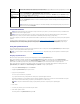Owner's Manual
1. Highlight the Admin Password option and press <Enter>.
2. Type your new admin password.
You can use up to 32 characters in your password.
As you press each character key (or the spacebar for a blank space), a placeholder appears in the field.
The password assignment is not case-sensitive. However, certain key combinations are not valid. If you enter one of these combinations, the system
beeps. To erase a character when entering your password, press <Backspace> or the left-arrow key.
3. Press <Enter>.
4. To confirm your password, type it a second time and press <Enter>.
The setting shown for the Admin Password changes to Set.
5. Save and exit the System Setup program and begin using your system.
The next time you enter the System Setup program, the system prompts you for the admin password.
A change to the Admin Password option becomes effective immediately (restarting the system is not required). By entering the System Password, you can
scroll through and view all the screens, but you cannot make changes to the settings for which a lock graphic is displayed in the upper right corner of the
option window.
Operating With an Admin Password Set
If Admin Password is Set, you must enter the correct admin password before you can modify most of the System Setup options. When you start the System
Setup program, the program prompts you to enter a password.
If you do not enter the correct password in three attempts, the system lets you view, but not modify, the System Setup screens—with the following exception:
if System Password is not Set and is not locked through the Password Changes option, you can assign a system password (however, you cannot disable or
change an existing system password).
Deleting an Existing Admin Password
1. Enter the System Setup program.
2. Highlight the Admin Password option, and press <Enter> to access the admin password window.
3. Enter the old password, and press <Enter>.
4. Press <Enter> twice to enter a new blank password and to confirm the new blank password.
5. Press <Enter> again to continue.
The setting changes to Not Set.
6. If you want to assign a new admin password, perform the steps in "Assigning an Admin Password."
Changing an Existing Admin Password
1. Enter the System Setup program.
2. Highlight the Admin Password option, and press <Enter> to access the admin password window.
3. Enter the old password, and press <Enter>.
4. Enter a new password, and press <Enter>.
5. Enter the new password again to confirm the change, and press <Enter>.
NOTE: To escape from the field without assigning a system password, press <Enter> to move to another field, or press <Esc> at any time prior to
completing step 5.
NOTE: You can use the Password Changes option in conjunction with the Admin Password option to protect the system password from unauthorized
changes.