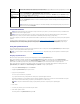Owner's Manual
Table 2-7.PowerManagementOptions
Table 2-8.MaintenanceOptions
Table 2-9.POSTBehaviorOptions
Option
Description
Unlock
Setup
If the admin password has not been set, this option is not visible. If the admin password has been set, this option displays the current status
of your system password. Temporarily unlock setup by entering your admin password.
Admin
Password
(Not Set
default)
Displays the current status of your System Setup program's password security feature and allows you to verify and assign a new admin
password.
NOTE: See "Using the Admin Password" for instructions on assigning a setup password and using or changing an existing setup password.
System
Password
(Not Set
default)
Displays the current status of your system's password security feature and allows you to verify and assign a new system password.
NOTE: See "Using the System Password" for instructions on assigning a system password and using or changing an existing system
password.
Password
Changes
(Unlocked
default)
Determines the interaction between the System password and the Admin password. Locked prevents a user with a valid System password
from being able to modify the System password. Unlocked allows a user with a valid System password to modify the System password.
Chassis
Intrusion
(On-Silent
default)
Enables or disables the chassis-intrusion detection feature. When set to On-Silent, chassis intrusion is detected but no warning message is
reported during start-up. When set to On, this field displays DETECTED when the chassis cover has been opened. Pressing any edit key
acknowledges the intrusion and arms the system to look for further security breaches. Off disables the chassis-intrusion detection feature.
Intrusion
Alert
Pressing the <Enter> key acknowledges the intrusion and arms the system to look for further security breaches.
Execute
Disable
(On default)
Specifies whether or not Execute Disable Memory Protection Technology is On or Off.
Option
Description
AC
Recovery
(Last
default)
Determines how the system responds when AC power is re-applied after a power loss. Off commands the system to stay off when the power
is re-applied. You must press the front-panel power button before the system turns on. On commands the system to turn on when the power
is re-applied. Last commands the system to return to the last power state the system was in just before it was turned off.
Auto Power
On
(Off default)
Determines when to use the Auto Power Time setting to turn on the system. Off commands the system to not use the Auto Power Time
feature. Everyday turns on the system every day at the time set in Auto Power Time. Weekdays turns on the system every day from Monday
through Friday at the time set in Auto Power Time.
Auto Power
Time
Determines the time that you want the system to turn on.
Low Power
Mode
(Off default)
On conserves more power by removing power from most hardware features. Off conserves less power and removes power from fewer
hardware features.
NOTE: With this option set to On, the integrated NIC will be disabled when the system is in the Hibernate or Off states. Only add-in NICs will
be able to wake the system remotely.
Remote
Wake Up
(Off default)
Determines how the system is turned on remotely from the Suspend, Hibernate, or Off states. Off disables the NIC from waking up the
system. On enables the NIC to wake up the system. On w/ Boot to NIC enables the NIC to wake up the system and boot from the network.
If you want the system to perform a Remote Wake Up, you must first set Low Power Mode to Off.
Option
Description
Load
Defaults
Allows you to restore all System Setup options to their factory defaults.
Event Log
Allows you to view the Event Log. Entries are marked R for Read and U for Unread. Mark All Entries Read puts an R to the left of all the
entries. Clear Log clears the Event Log.
Option
Description
Fast Boot
(On default)
When enabled, this feature reduces system startup time by bypassing some compatibility steps. Off does not skip any steps during
system startup. On starts the system more quickly.