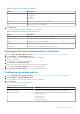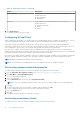Users Guide
Table 17. Advanced battery properties
Field Description
Status Displays whether the current status of the battery is learning, degraded, or failed.
Voltage Displays whether the voltage status of the battery is normal or high.
Current Displays power consumption of the battery in milliamps (mA).
Full capacity Displays the maximum charge capacity of the battery.
Remaining capacity Displays the current charge capacity of the battery.
Expected margin of error Displays expected margin of error.
Completed discharge cycles Displays the completed discharge cycles.
Learn mode Displays the condition of the battery. The learn cycle is a periodic operation that
calculates the charge that is remaining in the battery to ensure there is sufficient
energy.
Viewing physical disks associated with an enclosure
1. Enter the Dell PERC 10 Configuration Utility. See Navigating to Dell PERC 10 configuration utility.
2. Click Main Menu > Hardware Components > Enclosure Management.
3. From the Select Enclosure field, choose the enclosure for which you need to view the physical disks.
All the physical disks that are associated with the virtual disk are displayed.
4. Click the Attached Physical Disks drop-down box.
All the physical disks that are associated with the selected enclosure are displayed.
Security key management in the HII configuration
utility
The Dell OpenManage storage management application and the HII Configuration Utility of the controller allow security keys
to be created and managed as well as create secured virtual disks. The following section describes the menu options specific to
security key management and provide detailed instructions to perform the configuration tasks. The contents in the following
section apply to the HII Configuration Utility. For more information on the management applications, see Management
applications for PERC cards on page 10 .
● The Controller Management screen displays controller information and action menus. You can perform the following
security-related actions through the controller management menu:
○ Security Key Management—Creates, changes, or deletes the security settings on a controller.
● The Virtual Disk Management screen displays physical disk information and action menus. You can perform the following
security related actions through the virtual disk management menu:
○ Secure Disk Group—Secures all virtual disks in disk group.
○ Create secure virtual disk—Creates a new virtual disk that is secured with the security key on the controller.
● The Physical Disk Management screen displays physical disk information and action menus. You can perform the following
security-related actions through the physical disk management menu:
○ Cryptographic Erase—Permanently erases all data on the physical disk and resets the security attributes.
For more information on the Physical Disk Management screen and the Virtual Disk Management screen, see Physical disk
management on page 65 and Virtual disk management on page 62.
HII configuration utility
69