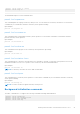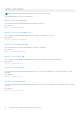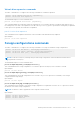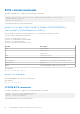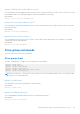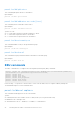Reference Guide
Table Of Contents
- Dell EMC PowerEdge RAID Controller Command Line Interface Reference Guide
- Contents
- Overview
- Accessing the command prompt
- Working with the PERC Command Line Interface Tool
- System commands
- Controller commands
- Drive commands
- Virtual drives commands
- Add virtual drives commands
- Delete virtual drives commands
- Delete non-RAID disks
- Virtual drive show commands
- Preserved cache commands
- Change virtual drive properties commands
- Virtual drive initialization commands
- Virtual drive erase commands
- Virtual drive migration commands
- Virtual drive consistency check commands
- Background initialization commands
- Foreign configurations commands
- BIOS-related commands
- Drive group commands
- BBU commands
- Enclosure commands
- PHY commands
- Logging commands
- PERC CLI command examples
- Getting a complete list of CLI commands
- Checking controller availability
- Viewing controllers
- Viewing free space information
- Viewing disk1 information
- Viewing controller, virtual disk, and drivers information
- Checking for preserved cache
- Deleting preserved cache
- Viewing expansion information
- Viewing expansion size
- Viewing the foreign configuration
- Importing the foreign configuration
- Viewing BBU information
- Viewing physical drive details for the specified slot in the controller
- Viewing the boot drive for the controller
- Setting virtual drive as boot drive
- Locating a drive
- Stopping a locate operation
- Snapdump commands
- Getting help
- Documentation resources
perccli /cx[/ex]/sx set bootdrive=on|off
This command sets the specified physical drive as the boot drive. During the next reboot, the BIOS looks for a boot sector in the
specified physical drive. The eHBA mode supports setting a Non-RAID disk as a boot drive.
Input example:
perccli /c0[/e32]/s4 set bootdrive=on
perccli /cx/vx set bootdrive=on|off
This command sets the specified virtual drive as the boot drive. During the next reboot, the BIOS looks for a boot sector in the
specified virtual drive.
Input example:
perccli /c0/v0 set bootdrive=on
perccli/cx/vx show bootdrive
This command shows the boot drive for the controller. The boot drive can be a physical drive or a virtual drive. The existing
configured boot drives will be displayed.
Input example:
perccli /c0/v0 show bootdrive
Drive group commands
This section describes the drive group commands.
Drive group show
The PERC Command Line Tool supports the following drive group commands:
perccli /cx/dx show
perccli /cx/dx show all
perccli /cx/dall show mirror
perccli /cx/dall split mirror
perccli /cx/dall add mirror src=<val> [force]
perccli /cx/dx set security=on
NOTE:
In the following, /cx specifies the controller where x is the controller index, while the value /dx specifies the disk
group where x is the disk group index.
perccli /cx/dx show
This command shows the topology information of the drive group.
Input example:
perccli /c0/dall show
perccli /cx/dall show mirror
This command displays information about the mirror associated with drive group.
Input example:
perccli /c0/dall show mirror
Working with the PERC Command Line Interface Tool
45