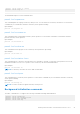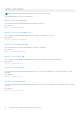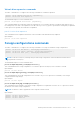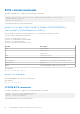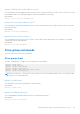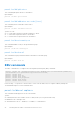Reference Guide
Table Of Contents
- Dell EMC PowerEdge RAID Controller Command Line Interface Reference Guide
- Contents
- Overview
- Accessing the command prompt
- Working with the PERC Command Line Interface Tool
- System commands
- Controller commands
- Drive commands
- Virtual drives commands
- Add virtual drives commands
- Delete virtual drives commands
- Delete non-RAID disks
- Virtual drive show commands
- Preserved cache commands
- Change virtual drive properties commands
- Virtual drive initialization commands
- Virtual drive erase commands
- Virtual drive migration commands
- Virtual drive consistency check commands
- Background initialization commands
- Foreign configurations commands
- BIOS-related commands
- Drive group commands
- BBU commands
- Enclosure commands
- PHY commands
- Logging commands
- PERC CLI command examples
- Getting a complete list of CLI commands
- Checking controller availability
- Viewing controllers
- Viewing free space information
- Viewing disk1 information
- Viewing controller, virtual disk, and drivers information
- Checking for preserved cache
- Deleting preserved cache
- Viewing expansion information
- Viewing expansion size
- Viewing the foreign configuration
- Importing the foreign configuration
- Viewing BBU information
- Viewing physical drive details for the specified slot in the controller
- Viewing the boot drive for the controller
- Setting virtual drive as boot drive
- Locating a drive
- Stopping a locate operation
- Snapdump commands
- Getting help
- Documentation resources
Virtual drive expansion commands
The PERC Command Line Tool supports the following commands for virtual drive expansion:
perccli /cx/vx expand size=<value> [expandarray]
perccli /cx/vx|vall show expansion
The detailed description for each command follows.
perccli /cx/vx expand size=<value> [expandarray]
This command expands the virtual drive within the existing array or if you replace the drives with drives larger than the size of
the existing array. The value of the expand size is in GB. If the expandarray option is specified, the existing array is expanded.
If this option is not specified, the virtual drive is expanded.
perccli /cx/vx show expansion
This command shows the expansion information on the virtual drive with and without array expansion.
Input example:
perccli /c0/v0 show expansion
Foreign configurations commands
The PERC Command Line Tool supports the following commands to view, import, and delete foreign configurations:
perccli /cx/fx|fall del|delete [ securitykey=sssssssssss ]
perccli /cx/fx|fall import [preview][ securitykey=sssssssssss ]
perccli /cx/fx|fall show [all] [ securitykey=sssssssssss ]
NOTE:
Provide the security key when importing a locked foreign configuration created in a different machine that is
encrypted with a security key.
The detailed description for each command follows.
perccli /cx/fx|fall del| delete [ securitykey=sssssssssss ]
This command deletes the foreign configuration of a controller. Input the security key if the controller is secured.
Input example:
perccli /c0/fall delete
perccli /cx/fx|fall import [preview] [ securitykey=sssssssssss ]
This command imports the foreign configurations of a controller. The preview option shows a summary of the foreign
configuration before importing it.
Input example:
perccli /c0/fall import
perccli /cx/fx|fall show [all][ securitykey=sssssssssss ]
This command shows the summary of the entire foreign configuration for a particular controller. The all option shows all the
information of the entire foreign configuration.
NOTE: The EID:Slot column is populated for the foreign PDs that are locked.
Input example:
perccli /c0/fall show foreign
perccli /c0/fall import preview
perccli /c0/fall show all
Working with the PERC Command Line Interface Tool
43