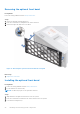Owners Manual
Table Of Contents
- Dell EMC PowerEdge R940xa Installation and Service Manual
- Contents
- About this document
- PowerEdge R940xa system overview
- Initial system setup and configuration
- Installing and removing system components
- Safety instructions
- Before working inside your system
- After working inside your system
- Recommended tools
- Front bezel
- Drives
- System cover
- Support bar
- Cooling fans
- Cooling fan assembly
- Optional USB 3.0 module
- Optional optical drive
- Control panel
- Air shroud
- NVDIMM-N battery
- Drive backplane
- System memory
- Processors and heat sinks
- Expansion cards and expansion card risers
- Expansion card installation guidelines
- Removing the expansion card riser
- Installing the expansion card riser
- Removing the expansion card from the riser
- Installing the expansion card in the riser
- Removing the expansion card from the system board
- Installing the expansion card on the system board
- GPU card installation guidelines
- Removing the GPU
- Installing the GPU
- M.2 SSD module
- Optional IDSDM or vFlash module
- Network daughter card
- System battery
- Optional internal USB memory key
- Power supply units
- Power interposer board
- Trusted Platform Module
- System board
- Jumpers and connectors
- System diagnostics and indicator codes
- Getting help
- Documentation resources
Next steps
1. Replace the front bezel.
Removing a drive carrier
Prerequisites
1. Follow the safety guidelines listed in Safety instructions.
2. Follow the procedure listed in Before working inside your system.
3. Using the management software, prepare the drive for removal.
If the drive is online, the green activity or fault indicator flashes while the drive is turning off. When the drive indicators are
off, the drive is ready for removal. For more information, see the documentation for the storage controller.
CAUTION: Before attempting to remove or install a drive while the system is running, see the documentation
for the storage controller card to ensure that the host adapter is configured correctly to support drive
removal and insertion.
CAUTION: Mixing drives from previous generations of PowerEdge servers is not supported.
CAUTION: To prevent data loss, ensure that your operating system supports drive installation. See the
documentation supplied with your operating system.
4. Remove the front bezel.
Steps
1. Press the release button to open the drive carrier release handle.
2. Holding the handle, slide the drive carrier out of the drive slot.
Figure 23. Removing a drive carrier
Next steps
1. Replace the drive carrier or drive blank.
Installing and removing system components
27