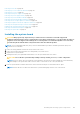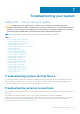Owners Manual
NOTE: Ensure that the cables inside the system are routed along the chassis wall and secured using the shimstock
pieces.
3. Follow the procedure listed in the After working inside your system section.
4. Ensure that you perform the following steps:
a. If the service tag is not backed up in the backup flash device, enter the system service tag manually. For more
information, see the Entering the system Service Tag by using System Setup section.
b. Update the BIOS and iDRAC versions.
c. Re-enable the Trusted Platform Module (TPM). For more information, see the Initializing the TPM for TXT users section.
5. Import your new or existing iDRAC8 Enterprise license. For more information, see iDRAC8 User's Guide, at Dell.com/
esmmanuals.
Related references
Safety instructions on page 60
Related tasks
Before working inside your system on page 61
Installing the power supply unit bay on page 141
Installing the power distribution board on page 144
Installing an AC power supply unit on page 137
Installing the Network Daughter Card riser on page 113
Installing an expansion card into the expansion card risers on page 108
Installing the left or right expansion card riser on page 104
Installing the integrated storage controller card on page 125
Installing a heat sink on page 132
Installing a processor and heat sink blank on page 135
Installing the fan tray on page 85
Installing the memory riser and fan cage on page 81
Installing a memory riser on page 74
Installing a cooling fan on page 83
Installing the cable management tray on page 89
Installing the hard drive backplane on page 154
Replacing the optional internal USB memory key on page 98
Installing the optical drive on page 97
After working inside your system on page 61
Entering the system Service Tag by using System Setup
1. Turn on the system.
2. Press F2 to enter System Setup.
3. Click Service Tag Settings.
4. Enter the Service Tag.
NOTE:
You can enter the Service Tag only when the Service Tag field is empty. Ensure that you enter the correct
Service Tag. After the Service Tag is entered, it cannot be updated or changed.
5. Click OK.
6. Import your new or existing iDRAC Enterprise license.
For more information, see the Integrated Dell Remote Access Controller User's Guide at www.dell.com/poweredgemanuals .
Installing and removing system components
167