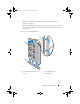Owners Manual
Installing System Components 167
System Board
Removing the System Board
CAUTION: Many repairs may only be done by a certified service technician.
You should only perform troubleshooting and simple repairs as authorized in
your product documentation, or as directed by the online or telephone service
and support team. Damage due to servicing that is not authorized by Dell is not
covered by your warranty. Read and follow the safety instructions that came
with the product.
CAUTION: If you are using the Trusted Program Module (TPM) with an encryption
key, you may be prompted to create a recovery key during program or system
setup. Be sure to create and safely store this recovery key. If you replace this
system board, you must supply the recovery key when you restart your system or
program before you can access the encrypted data on your hard drives.
1
Turn off the system and attached peripherals, and disconnect the system
from the electrical outlet.
2
Open the system. See "Opening the System" on page 89.
3
If applicable, remove the memory-riser blanks. See "Removing a Memory-
Riser Blank" on page 99.
4
Remove the memory risers. See "Removing a Memory Riser" on page 100.
5
Remove the cooling fan assembly. See "Removing the Cooling Fan
Assembly" on page 117.
6
Remove the power supply(s). See "Removing a Power Supply" on page 154.
7
Remove all expansion cards, the I/O card, and the integrated storage
controller card. See "Removing an Expansion Card" on page 127,
"Removing the I/O Card" on page 133, and "Removing the Integrated
Storage Controller Card" on page 142.
8
If applicable, remove the USB key from the system board. See "Internal
USB Memory Key" on page 119.
9
If applicable, remove the NIC hardware key from the system board. See
"Integrated NIC Hardware Key" on page 122.
10
Remove the processor(s). See "Removing a Processor" on page 147.
11
Remove the power distribution board. See "Removing the Power
Distribution Board" on page 160.
book.book Page 167 Tuesday, December 4, 2012 3:11 PM