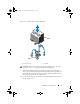Owners Manual
Installing System Components 141
Internal SD Card (Optional)
Installing an Internal SD Card
CAUTION: Many repairs may only be done by a certified service technician.
You should only perform troubleshooting and simple repairs as authorized in
your product documentation, or as directed by the online or telephone service
and support team. Damage due to servicing that is not authorized by Dell is not
covered by your warranty. Read and follow the safety instructions that came
with the product.
NOTE: To use an SD card with your system, ensure that the internal SD card port is
enabled in the System Setup program. See "Using the System Setup Program and
UEFI Boot Manager" on page 63.
1
Turn off the system, including any attached peripherals, and disconnect
the system from the electrical outlet.
2
Open the system. See "Opening the System" on page 89.
3
Locate the SD card connector on the internal dual SD module. With the
label side facing up, insert the contact-pin end of the card into the slot.
NOTE: The slot is keyed to ensure correct insertion of the card.
4
Press the card into the card slot to lock it into place.
5
Close the system. See "Closing the System" on page 90.
6
Reconnect the system and peripherals to their power sources, and turn
them on.
Removing an Internal SD Card
CAUTION: Many repairs may only be done by a certified service technician.
You should only perform troubleshooting and simple repairs as authorized in
your product documentation, or as directed by the online or telephone service
and support team. Damage due to servicing that is not authorized by Dell is not
covered by your warranty. Read and follow the safety instructions that came
with the product.
1
Turn off the system, including any attached peripherals, and disconnect
the system from the electrical outlet.
2
Open the system. See "Opening the System" on page 89.
book.book Page 141 Tuesday, December 4, 2012 3:11 PM