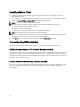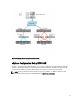Owner`s manual
Figure 4. Configuring vSphere With iSCSI SAN
Booting ESXi
This section describes how to perform the basic setup of your system based on the following assumptions:
• You have already connected a keyboard, monitor, and mouse.
• You have connected the first onboard NIC to your management network.
• Ensure that the infrastructure between the two systems is working correctly prior to working with your system
and the VMware management software.
To set up your system:
1. Turn on your system.
2. Press <F11> at boot and select the internal storage device as the one-time boot device located under Hard Drives
in the menu.
NOTE: If you ordered ESXi as the primary operating system, the boot order of the system is already set to boot from
ESXi.
NOTE: If you ordered ESXi as an included hypervisor, with zero years of technical support service and did not
request a hard-disk based operating system, your system may boot to a No Operating System Found message. Set
the system boot order to make the storage device containing ESXi (USB or SD card) as the first boot device.
In the first phase of booting, the compressed ESXi modules are loaded into memory and a progress bar is displayed.
In the second phase, the modules are expanded and executed from memory. As the modules load, the DCUI briefly
displays the module names on the screen.
After all ESXi modules have expanded and executed, the system is ready to begin servicing workloads as illustrated
in Figure 4-3. If there is a Dynamic Host Configuration Protocol (DHCP) system or DHCP proxy configured on your
network subnet, ESXi displays the address acquired by the DHCP system.
18