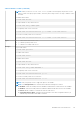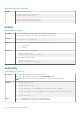CLI Guide
Table 92. Details of setniccfg (continued)
● -s — Enables static IP settings. The IPv4 address, netmask, and gateway must be specified.
Otherwise, the existing static settings are used. <ipaddress>, <netmask>, and <gateway> must
be typed as dot-separated strings.
racadm setniccfg -s 192.168.0 255.255.255.0 192.168.0
● -s6 — Enables static IPv6 settings. The IPv6 address, Prefix Length, and the IPv6 Gateway can be
specified.
● -o — Enable or disable NIC.
Example
● To Configure static IPv4 address for iDRAC NIC
racadm setniccfg -s 192.168.0 255.255.255.0 192.168.0
Static IP configuration enabled and modified successfully
● Configure DHCP mode for iDRAC IPv4
racadm setniccfg -d
DHCP is now ENABLED
● Configure DHCP mode for iDRAC IPv6
racadm setniccfg -d6
DHCP6 is now ENABLED
sshpkauth
Table 93. Details of sshpkauth
Description Enables you to upload and manage up to 4 different SSH public keys for each user. You can upload a key
file or key text, view keys, or delete keys.
This command has three mutually exclusive modes determined by the options — upload, view, and
delete.
To run this subcommand, you must have Configure user privilege.
Synopsis
● racadm sshpkauth -i svcacct -k <key_index> -t <PK_key_text>
●
racadm sshpkauth -i svcacct -k <key_index> -f <PK_key_text>
● racadm sshpkauth -v -i svcacct -k all|<key_index>
●
racadm sshpkauth -d -i svcacct -k all|<key_index>
Input
● -i <user_index> — Index for the user.
● -k [<key_index> | all] — Index to assign the PK key being uploaded. all only works with the -
v or -d options. <key_index> must be between 1 to 4 or all on iDRAC.
● -t <PK_Key_Text> — Key text for the SSH Public key.
● -f <filename> — File containing the key text to upload.
NOTE: The -f option is not supported on SSH or serial RACADM.
● -v — View the key text for the index provided.
● -d — Delete the key for the index provided.
Example
RACADM Subcommand Details
117