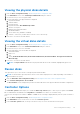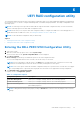Users Guide
Table Of Contents
- Dell EMC PowerEdge RAID Controller S150 User’s Guide
- Contents
- Overview
- Physical Disks
- Virtual Disks
- Cabling the drives for the S150
- BIOS Configuration Utility
- Entering the BIOS configuration utility
- Exiting the BIOS Configuration Utility
- Initializing the physical disks
- Creating the virtual disks
- Deleting the virtual disks
- Swapping two virtual disks
- Managing the hot spare disks
- Viewing the physical disks details
- Viewing the virtual disks details
- Rescan disks
- Controller Options
- Continue to boot
- UEFI RAID configuration utility
- Installing the drivers
- Troubleshooting your system
- Precautions for hot removal or hot insertion of NVMe drives
- Unable to configure Linux RAID using UEFI Configuration Utility
- Performance degradation after disabling SATA physical disk write cache policy
- Unable to modify any feature settings in UEFI or OPROM
- Extra reboot during OS installation
- OS installation failing on NVMe PCIe SSD with third-party driver
- Server performance is slow and crashes during OS installation on the SATA configuration
- Server performance is slow during OS installation on the NVMe configuration
- System startup issues
- System does not boot
- Controller mode is set incorrectly at System Setup
- Boot mode, boot sequence, and or boot sequence retry are set incorrectly
- Bootable virtual disk is in a failed state
- The boot order is incorrect for a bootable virtual disk
- A Non-RAID virtual disk is no longer in first position in the BIOS configuration utility list after a system reboot
- The BIOS configuration utility option does not display
- Configuring RAID using the Option ROM Utility is disabled
- Warning Messages
- Other errors appearing on the BIOS screen
- BSOD is observed while booting on the NVMe configuration server
- S150 controller lists M.2 drives
- Error in displaying the CD/DVD-ROM while in legacy mode
- Unavailable error under UEFI boot settings
- S150 does not display greater than ten virtual disks in the BIOS Configuration Utility or CTRL R
- Unable to delete virtual disks when there are more than 30 virtual disks present in the system
- Virtual disk rebuild status in the BIOS Configuration Utility (
) or in UEFI HII
- Physical disk - related errors
- The physical disk fails
- Cannot initialize a physical disk
- Status LED is not working
- Cannot update NVMe PCIe SSD firmware by using Dell Update Package or DUP
- NVMe drive error when inserted for the first time
- Third-party driver installation for NVMe PCIe SSD failing
- Unable to find the NVMe PCIe SSD for operating system installation
- Virtual disks - related errors
- Stale partitions are listed on creating a virtual disk for Linux
- Rebuilding a virtual disk the global hot spare is not listed as online in HII or iDRAC
- S150 displays 22 virtual disks on POST instead of 30 virtual disks
- S150 displays 43 virtual disks on POST instead of 30 virtual disks
- Display of failed virtual disk in HII
- Virtual disk size in decimals is not supported while creating a VD
- Cannot create a virtual disk
- A virtual disk is in a degraded state
- Cannot assign a dedicated hot spare to a virtual disk
- Cannot create a global hot spare
- A dedicated hot spare fails
- Failed or degraded virtual disk
- Cannot create a virtual disk on selected physical disks
- RAID disk created from the NVMe PCIe SSDs not appearing in operating system environment, showing as partitioned disks
- Cannot perform an Online Capacity Expansion or Reconfigure on a virtual disk
- Unable to configure RAID on NVMe PCIe SSD using a third party RAID configuration utility
- Getting help
Swapping two virtual disks
1. Enter the BIOS Configuration Utility. See Entering the BIOS configuration utility.
2. In the Main Menu screen, select the Swapping Two Virtual Disks and press Enter.
3. Use the arrow keys to highlight a virtual disk at the Virtual Disk field. Press Insert.
4. Use the arrow keys to highlight another virtual disk. Press Insert.
5. Press Enter to swap the virtual disks.
NOTE: Only two virtual disks can be swapped at a time.
NOTE: When you create up to 30 virtual disks and swap the virtual disks using the BIOS Configuration Utility, the
order of the virtual disk in option ROM (OPROM) appears different from the order of the virtual disk in operating
system.
Managing the hot spare disks
Manage Hot Spare(s) screen enables you to assign or unassign a global or dedicated hot spare(s).
1. Enter the BIOS Configuration Utility. See Entering the BIOS configuration utility.
2. In the Main Menu screen, use the arrow keys to select Manage Hot Spare(s) and press <Enter>.
The Manage Hot Spare(s) screen display:
● global hot spare disks
● dedicated hot spare disks
Assigning the global hot spare disks
A global hot spare disk is a backup physical disk that can be used by any redundant virtual disk. It is not assigned (dedicated)
to any specific virtual disk. Virtual disks can typically be rebuilt by using a global spare disk, as long as the global hot spare is
not already part of the virtual disk and has enough available capacity. Unlike a dedicated hot spare, a global hot spare can be
assigned at anytime, even while tasks are running on virtual disks.
NOTE:
A hot spare can be created only if a physical disk is in the Ready or Normal state in the Physical Disks field. If the
physical disk is in the Online state, the disk is being used by a virtual disk and cannot be selected as a hot spare.
Perform the following procedure to assign a global hot spare disk:
1. Enter the BIOS Configuration utility. See Entering the BIOS configuration utility.
2. In the Main Menu screen, select the Manage Hot Spare and press <Enter>.
3. Select Assign Global Hot Spare(s). Press <Enter>.
4. Use the up or down arrow key to select a physical disk(s) to be used as a global hot spare(s). Press <Insert>.
5. Press <Enter> to add the global hot spare.
6. Press the <C> key to confirm the action.
Unassign hot spare disks
1. Enter the BIOS Configuration utility. See Entering the BIOS configuration utility.
2. In the Main Menu screen, select the Manage Hot Spare and press Enter.
3. Select Unassign Hot Spare. Press Enter.
4. Use the up or down arrow key to select the physical disk to delete as a hot spare.
5. Press Insert. To delete the hot spare, press Enter
6. Press the C key to confirm the action.
24
BIOS Configuration Utility