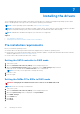Users Guide
NOTE: After a hot spare rebuild, creating new partial virtual disk on the same Linux RAID disk is not supported.
1. Enter the Dell PERC S150 Configuration Utility. See Entering the DELL PERC S150 Configuration Utility.
2. Click Virtual Disk Management > Manage Virtual Disk Properties.
3. Select the virtual disk that is in the ready state from the drop-down menu.
4. Click Manage Dedicated Hot Spares
5. Select the physical disk that you want to be assigned as a dedicated hot-spare disk.
6. Click the link Add Hot Spare Disk.
Confirmation screen appears.
7. Select Confirm and click YES to complete the dedicated hot spare disk assignment.
Cryptographic erase
WARNING: Performing a cryptograph erase, causes permanent loss of data.
NOTE: Cryptographic erase is only supported on NVMe PCIe SSDs and ISE-capable SATA drives.
1. Enter the Dell PERC S150 Configuration Utility. See Entering the DELL PERC S150 Configuration Utility.
2. Click Physical Disk Management → Select Physical Disk Operations.
3. Select the Interface Type.
The options are SATA and NVMe.
4. Select the physical disk from the drop-down menu.
5. Click Cryptographic Erase.
6. Click Yes to start the cryptographic erase.
Viewing global hot spares
The View Global Hot Spares screen displays the physical disk assigned as global hot spare.
In the System Setup Main Menu, click Device Settings > Dell PERC S150 Configuration Utility > Physical Disk
Management > View Global Hot Spares.
38
UEFI RAID configuration utility