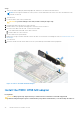Users Guide
Table Of Contents
- Dell Technologies PowerEdge RAID Controller 11 User’s Guide PERC H755 adapter, H755 front SAS, H755N front NVMe, and PERC H755 MX adapter
- Contents
- Dell Technologies PowerEdge RAID Controller 11
- Applications and User Interfaces supported by PERC 11
- Features of PowerEdge RAID Controller 11
- Controller features
- Virtual disk features
- Hard drive features
- Fault tolerance
- Install and remove a PERC 11 card
- Safety instructions
- Before working inside your system
- After working inside your system
- Remove the PERC H755 adapter
- Install the PERC H755 adapter
- Remove the PERC H755 front SAS card
- Install the PERC H755 front SAS card
- Remove the PERC H755N front NVMe card
- Install the PERC H755N front NVMe card
- Remove the PERC H755 MX adapter
- Install the PERC H755 MX adapter
- Driver support for PERC 11
- Firmware
- Manage PERC 11 controllers using HII configuration utility
- Enter the PERC 11 HII configuration utility
- Exit the PERC 11 HII configuration utility
- Navigate to Dell PERC 11 configuration utility
- View the HII Configuration utility dashboard
- Configuration management
- Controller management
- Clear controller events
- Save controller events
- Save debug log
- Enable security
- Disable security
- Change security settings
- Restore factory default settings
- Auto configure behavior
- Manage controller profile
- Advanced controller properties
- Virtual disk management
- Physical disk management
- Hardware components
- Security key management in HII configuration utility
- Security key and RAID management
- Security key implementation
- Local Key Management
- Create a security key
- Change Security Settings
- Disable security key
- Create a secured virtual disk
- Secure a non-RAID disk
- Secure a pre-existing virtual disk
- Import a secured non-RAID disk
- Import a secured virtual disk
- Dell Technologies OpenManage Secure Enterprise Key Manager
- Supported controllers for OpenManage Secure Enterprise Key Manager
- Manage enterprise key manager mode
- Disable enterprise key manager mode
- Manage virtual disks in enterprise key manager mode
- Manage non–RAID disks in enterprise key manager mode
- Migration of drives from local key management to enterprise key management
- Troubleshooting
- Single virtual disk performance or latency in hypervisor configurations
- Configured disks removed or not accessible error message
- Dirty cache data error message
- Discovery error message
- Drive Configuration Changes Error Message
- Windows operating system installation errors
- Firmware fault state error message
- Foreign configuration found error message
- Foreign configuration not found in HII error message
- Degraded state of virtual disks
- Memory errors
- Preserved Cache State
- Security key errors
- General issues
- Physical disk issues
- Physical disk in failed state
- Unable to rebuild a fault tolerant virtual disk
- Fatal error or data corruption reported
- Multiple disks are inaccessible
- Rebuilding data for a failed physical disk
- Virtual disk fails during rebuild using a global hot spare
- Dedicated hot spare disk fails during rebuild
- Redundant virtual disk fails during reconstruction
- Virtual disk fails rebuild using a dedicated hot spare
- Physical disk takes a long time to rebuild
- Drive removal and insertion in the same slot generates a foreign configuration event
- SMART errors
- Replace member errors
- Linux operating system errors
- Drive indicator codes
- HII error messages
- Appendix RAID description
- Getting help
- Documentation resources
5. Slide the card until it is fully seated in the connector. Tighten the screws on the carrier that connect to the chassis to secure
the carrier.
6. Connect the cable connectors to the card.
NOTE: Ensure that you connect the cable according to the connector labels on the cable. The cable does not function
properly if reversed.
7. Close the system.
8. Reconnect the system to its electrical outlet and turn on the system and any attached peripherals.
Figure 10. Install the PERC H755N front NVMe card
Remove the PERC H755 MX adapter
Prerequisites
CAUTION:
Many repairs may only be done by a certified service technician. You should only perform
troubleshooting and simple repairs as authorized in your product documentation, or as directed by the online or
telephone service and support team. Damage due to servicing that is not authorized by Dell is not covered by
your warranty. Read and follow the safety instructions that are shipped with your product.
CAUTION: To prevent damage to the card, hold the card by its edges only.
NOTE: It is recommended that you always use a static mat and static strap while working on components in the interior of
the system.
Install and remove a PERC 11 card 37