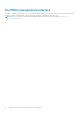Users Guide
Table Of Contents
- Dell Technologies PowerEdge RAID Controller 11 User’s Guide PERC H755 adapter, H755 front SAS, H755N front NVMe, and PERC H755 MX adapter
- Contents
- Dell Technologies PowerEdge RAID Controller 11
- Applications and User Interfaces supported by PERC 11
- Features of PowerEdge RAID Controller 11
- Controller features
- Virtual disk features
- Hard drive features
- Fault tolerance
- Install and remove a PERC 11 card
- Safety instructions
- Before working inside your system
- After working inside your system
- Remove the PERC H755 adapter
- Install the PERC H755 adapter
- Remove the PERC H755 front SAS card
- Install the PERC H755 front SAS card
- Remove the PERC H755N front NVMe card
- Install the PERC H755N front NVMe card
- Remove the PERC H755 MX adapter
- Install the PERC H755 MX adapter
- Driver support for PERC 11
- Firmware
- Manage PERC 11 controllers using HII configuration utility
- Enter the PERC 11 HII configuration utility
- Exit the PERC 11 HII configuration utility
- Navigate to Dell PERC 11 configuration utility
- View the HII Configuration utility dashboard
- Configuration management
- Controller management
- Clear controller events
- Save controller events
- Save debug log
- Enable security
- Disable security
- Change security settings
- Restore factory default settings
- Auto configure behavior
- Manage controller profile
- Advanced controller properties
- Virtual disk management
- Physical disk management
- Hardware components
- Security key management in HII configuration utility
- Security key and RAID management
- Security key implementation
- Local Key Management
- Create a security key
- Change Security Settings
- Disable security key
- Create a secured virtual disk
- Secure a non-RAID disk
- Secure a pre-existing virtual disk
- Import a secured non-RAID disk
- Import a secured virtual disk
- Dell Technologies OpenManage Secure Enterprise Key Manager
- Supported controllers for OpenManage Secure Enterprise Key Manager
- Manage enterprise key manager mode
- Disable enterprise key manager mode
- Manage virtual disks in enterprise key manager mode
- Manage non–RAID disks in enterprise key manager mode
- Migration of drives from local key management to enterprise key management
- Troubleshooting
- Single virtual disk performance or latency in hypervisor configurations
- Configured disks removed or not accessible error message
- Dirty cache data error message
- Discovery error message
- Drive Configuration Changes Error Message
- Windows operating system installation errors
- Firmware fault state error message
- Foreign configuration found error message
- Foreign configuration not found in HII error message
- Degraded state of virtual disks
- Memory errors
- Preserved Cache State
- Security key errors
- General issues
- Physical disk issues
- Physical disk in failed state
- Unable to rebuild a fault tolerant virtual disk
- Fatal error or data corruption reported
- Multiple disks are inaccessible
- Rebuilding data for a failed physical disk
- Virtual disk fails during rebuild using a global hot spare
- Dedicated hot spare disk fails during rebuild
- Redundant virtual disk fails during reconstruction
- Virtual disk fails rebuild using a dedicated hot spare
- Physical disk takes a long time to rebuild
- Drive removal and insertion in the same slot generates a foreign configuration event
- SMART errors
- Replace member errors
- Linux operating system errors
- Drive indicator codes
- HII error messages
- Appendix RAID description
- Getting help
- Documentation resources
Physical disk power management
Physical disk power management is a power-saving feature of PERC 11 series cards. The feature allows disks to be spun
down based on disk configuration and I/O activity. The feature is supported on all rotating SAS and SATA disks, and includes
unconfigured and hot-spare disks. The physical disk power management feature is disabled by default. You can enable the
feature in the Dell Open Manage Storage Management application or in the Human Interface Infrastructure (HII) configuration
utility. For more information on HII configuration and physical disk power management, see Enabling physical disk power
management. For more information on using the Dell Open Manage Storage Management application, see the Dell OpenManage
documentation at www.dell.com/openmanagemanuals.
Profile Management
PERC 11 supports the PD240 profile. It defines controller queue depth and the maximum number of physical and virtual disks.
Table 3. Supported profile on PERC 11
Feature PD240
Profile ID 30
Maximum virtual disk supported 240
Controller queue depth 5120
Secure firmware update
This feature provides a cryptographic method of updating the firmware using an RSA encryption-decryption algorithm.
Only Dell-certified firmware is supported on your PERC controller.
Snapdump
The Snapdump feature provides the Dell support team with the debug information which can help to find the cause of firmware
failure. In the instance of firmware failures, the firmware collects the logs and information at the time of failure, which are
stored in a compressed file called a snapdump.
Snapdumps are also generated manually to provide additional debug information. When a snapdump is generated, it is stored in
the controller's cache memory. This means in the event of a power loss the controller will offload the snapdump as part of its
cache preservation mechanism. Snapdumps are preserved by default through four reboots before its deleted.
To generate a snapdump, change the snapdump, delete a snapdump, and to download a stored snapdump settings, see Dell
EMC PowerEdge RAID Controller CLI Reference Guide at www.dell.com/storagecontrollermanuals.
Virtual disk features
This section lists the following virtual disk features supported on PERC 11 cards in detail:
● Virtual disk write cache policy
● Virtual disk read cache policy
● Virtual disk migration
● Virtual disk initialization
● Reconfiguration of virtual disk
● Background operations
Virtual disk write cache policy
The write cache policy of a virtual disk determines how the controller handles writes to the virtual disk.
18
Features of PowerEdge RAID Controller 11