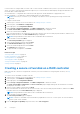Users Guide
Table Of Contents
- Dell Lifecycle Controller GUI v2.70.70.70 User's Guide
- Contents
- Introduction
- Using Lifecycle Controller
- Operating system deployment
- Monitor
- Hardware inventory view and export
- About view and export current inventory
- About view and export factory-shipped inventory
- Viewing hardware inventory — current or factory shipped
- Exporting hardware inventory — current or factory shipped
- Viewing or exporting hardware inventory after part replacement
- Viewing or exporting current inventory after resetting Lifecycle Controller
- Lifecycle Controller log
- Firmware update
- Configure
- System control panel access options
- Configuring iDRAC
- Configuring system time and date
- Configuring vFlash SD card
- Configuring RAID
- Configuring RAID using software RAID
- Creating a secure virtual disk on a RAID controller
- Key encryption
- Local key encryption mode
- Breaking mirrored drives
- System setup — Advanced Hardware Configuration
- Collect system inventory on restart
- Configuring local FTP server
- Configuring a local USB drive
- Configuring NFS and CIFS servers
- Conditions while configuring HTTP / HTTPS server
- Maintain
- Platform restore
- Backup server profile
- Export server profile
- Import server profile
- Import server license
- Part replacement configuration
- Repurpose or retire system
- Hardware diagnostics
- SupportAssist Collection
- Easy-to-use system component names
- Using the system setup and boot manager
- Troubleshooting and frequently asked questions
The self-encryption disks (SEDs) are displayed.
8. Select the SEDs and specify the properties, and then click Next.
The Virtual Disk Attributes page is displayed.
9. Select the virtual disk parameters, select the Secure Virtual Disk option, and click Next.
The Summary page is displayed.
10. To apply the RAID configuration, click Finish.
Related concepts
Selecting a RAID controller on page 45
Foreign configuration found on page 44
Selecting RAID levels on page 45
Selecting physical disks on page 46
Setting virtual disk attributes on page 46
Viewing summary on page 47
Related tasks
Applying the local key on a RAID controller on page 49
Key encryption
Use the Key Encryption feature to:
● Apply local encryption for PERC H710, H710P, H730, H730P, H810, and H830 RAID controllers.
● Delete the local encryption key.
● Encrypt the existing unsecure virtual drives.
● To change an existing encryption key to another one.
NOTE:
For more information about the key encryption feature, see the Key Encryption in Lifecycle Controller white paper
at www.delltechcenter.com/lc.
Applying the local key on a RAID controller
Before applying the local key on a RAID controller, make sure that the controller is security-capable.
To apply the local key on a RAID controller:
1. Start Lifecycle Controller. For more information, see Starting Lifecycle Controller.
2. In the left pane, click Hardware Configuration.
3. In the right pane, click Configuration Wizards.
4. Under Storage Configuration wizards, click Key Encryption.
5. Select the controller to apply a local key and click Next.
6. Click Set up local key encryption and click Next.
NOTE: Some controller options are disabled if they do not support encryption.
7. Enter the Encryption Key Identifier that is associated with the entered passphrase.
The Encryption Key Identifier is a passphrase hint; you must enter the passphrase when Lifecycle Controller prompts this
hint.
8. In the New Passphrase field, enter a passphrase.
NOTE:
The controller uses the passphrase to encrypt the disk drive data. A valid passphrase contains 8–32 characters.
It must include a combination of uppercase and lowercase letters, numbers, and symbols without spaces.
9. In the Confirm Passphrase field, re-enter the passphrase, and then click Finish.
Configure
49