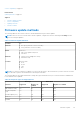Users Guide
Table Of Contents
- Dell Lifecycle Controller GUI v2.70.70.70 User's Guide
- Contents
- Introduction
- Using Lifecycle Controller
- Operating system deployment
- Monitor
- Hardware inventory view and export
- About view and export current inventory
- About view and export factory-shipped inventory
- Viewing hardware inventory — current or factory shipped
- Exporting hardware inventory — current or factory shipped
- Viewing or exporting hardware inventory after part replacement
- Viewing or exporting current inventory after resetting Lifecycle Controller
- Lifecycle Controller log
- Firmware update
- Configure
- System control panel access options
- Configuring iDRAC
- Configuring system time and date
- Configuring vFlash SD card
- Configuring RAID
- Configuring RAID using software RAID
- Creating a secure virtual disk on a RAID controller
- Key encryption
- Local key encryption mode
- Breaking mirrored drives
- System setup — Advanced Hardware Configuration
- Collect system inventory on restart
- Configuring local FTP server
- Configuring a local USB drive
- Configuring NFS and CIFS servers
- Conditions while configuring HTTP / HTTPS server
- Maintain
- Platform restore
- Backup server profile
- Export server profile
- Import server profile
- Import server license
- Part replacement configuration
- Repurpose or retire system
- Hardware diagnostics
- SupportAssist Collection
- Easy-to-use system component names
- Using the system setup and boot manager
- Troubleshooting and frequently asked questions
● The earlier version of the firmware is available only if any of the following tools are used to update the firmware: Lifecycle
Controller Firmware Update feature, Lifecycle Controller-Remote Services, or the Dell Update Package (DUP) from
operating system.
NOTE: You cannot roll back to firmware version 1.x.x or earlier on a 13th generation PowerEdge server.
Related tasks
Rolling back to previous firmware versions on page 40
Rolling back to previous firmware versions
You can roll back to earlier versions of a firmware using the Firmware Rollback wizard.
NOTE: If you update any firmware only once, the rollback feature provides the option to revert to the factory-installed
component firmware image. If you update the firmware more than once, the factory‑installed images are overwritten and
you cannot revert to them.
To roll back a firmware:
1. Start Lifecycle Controller. For more information, see Starting Lifecycle Controller.
2. In the left pane, click Firmware Update.
3. In the right pane, click Launch Firmware Rollback.
The Firmware Rollback page displays a list of components for which roll back is available and the later versions are
selected by default.
4. Select the required rollback image and click Apply.
After the update process is complete, the system may restart. When applying more than one update, the system may restart
between updates and launch back to Lifecycle Controller and continue updating.
Related concepts
Firmware rollback on page 39
Comparing firmware versions on page 40
Updating or rolling back devices that affect Trusted Platform Module settings on page 40
Comparing firmware versions
To compare the version of the update or rollback with the version currently installed on the system, compare the versions in the
Current and Available fields:
● Component — Displays the name of the components. Select the check box corresponding to the component that you want
to update.
● Current — Displays the component version currently installed on the system.
● Available — Displays the version of the available firmware.
Updating or rolling back devices that affect Trusted Platform Module
settings
Enabling Trusted Platform Module (TPM) with pre-boot measurement enables the BitLocker protection on the system. When
BitLocker protection is enabled, updating or rolling back the components such as RAID controller, NIC, and BIOS require that
a recovery password is entered or a USB drive that contains a recovery key is inserted during the next system restart. For
information on how to set TPM settings, see the BIOS User Guide available at www.dell.com/support/home.
When Lifecycle Controller detects that TPM security is set to On with Pre-boot Measurements, a message indicates that
certain updates require the recovery password or USB drive with the recovery key. The message also indicates components that
affect the BitLocker.
You can choose not to update or roll back those components by navigating to the Select Updates page, and then clearing the
options for the appropriate components.
40
Firmware update