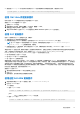Users Guide
Table Of Contents
- Integrated Dell Remote Access Controller 9 用户指南
- 目录
- iDRAC 概览
- 登录 iDRAC
- 强制更改密码 (FCP)
- 使用 OpenID Connect 登录 iDRAC
- Logging in to iDRAC as local user, Active Directory user, or LDAP user
- 使用智能卡作为本地用户登录 iDRAC
- 使用单一登录登录 iDRAC
- 使用远程 RACADM 访问 iDRAC
- 使用本地 RACADM 访问 iDRAC
- 使用固件 RACADM 访问 iDRAC
- 简单的双重身份验证(简单 2FA)
- RSA SecurID 2FA
- 查看系统运行状况
- 使用公共密钥验证登录 iDRAC
- 多个 iDRAC 会话
- 安全默认密码
- 更改默认登录密码
- 启用或禁用默认密码警告消息
- 密码强度策略
- IP 阻止
- 使用 Web 界面启用或禁用 OS 到 iDRAC 直通
- 使用 RACADM 启用或禁用警报
- 设置受管系统
- 设置 iDRAC IP 地址
- 修改本地管理员帐户设置
- 设置受管系统位置
- 优化系统性能和功耗
- 设置管理站
- 配置支持的 Web 浏览器
- Updating device firmware
- 查看和管理分阶段更新
- 回滚设备固件
- 轻松还原
- 使用其他系统管理工具监测 iDRAC
- 支持服务器配置配置文件 — 导入和导出
- BIOS 设置或 F2 中的安全引导配置
- BIOS 恢复
- Plugin Management
- 配置 iDRAC
- 使用 OAuth 2.0 的委派授权
- 查看 iDRAC 和受管系统信息
- 设置 iDRAC 通信
- 配置用户帐户和权限
- 系统配置锁定模式
- 配置 iDRAC 以进行单一登录或智能卡登录
- 配置 iDRAC 以发送警报
- iDRAC 9 Group Manager
- 管理日志
- 在 iDRAC 中监测和管理电源
- iDRAC Direct Updates
- 对网络设备执行资源清册、监测和配置操作
- Managing storage devices
- BIOS 设置
- 配置并使用虚拟控制台
- 使用 iDRAC 服务模块
- 使用 USB 端口进行服务器管理
- 使用 Quick Sync 2
- 管理虚拟介质
- 管理 vFlash SD 卡
- 使用 SMCLP
- 部署操作系统
- 使用 iDRAC 排除受管系统故障
- iDRAC 中的 SupportAssist 集成
- 常见问题
- 使用案例场景
Table 13. Firmware update—supported components for MX platforms
Component Name Firmware Rollback
Supported? (Yes or
No)
Out-of-band—System
Restart Required?
In-band—System
Restart Required?
Lifecycle Controller
GUI—Restart
Required?
Diagnostics No No No No
OS Driver Pack No No No No
iDRAC Yes No No* Yes
BIOS Yes Yes Yes Yes
RAID Controller Yes Yes Yes Yes
BOSS Yes Yes Yes Yes
NVDIMM No Yes Yes Yes
Backplanes Yes Yes Yes Yes
Enclosures Yes Yes No Yes
NIC Yes Yes Yes Yes
Power Supply Unit No No No No
CPLD No Yes Yes Yes
FC Cards Yes Yes Yes Yes
NVMe PCIe SSD drives Yes Yes No No
SAS/SATA hard drives No Yes Yes No
OS Collector No No No No
* Indicates that though a system restart is not required, iDRAC must be restarted to apply the updates. iDRAC communication and
monitoring may temporarily be interrupted.
When you check for updates, the version marked as Available does not always indicate that it is the latest version available. Before you
install the update, ensure that the version you choose to install is newer than the version currently installed. If you want to control the
version that iDRAC detects, create a custom repository using Dell Repository Manager (DRM) and configure iDRAC to use that repository
to check for updates.
使用 iDRAC Web 界面更新固件
您可以使用在本地系统中可用的固件映像从网络共享(CIFS、NFS、HTTP 或 HTTP)存储库或 FTP 更新设备固件。
更新单个设备固件
在使用单个设备更新方法更新固件之前,请确保已将固件映像下载到本地系统上的某个位置。
注: 确保用于单个组件 DUP 的文件名不包含任何空格。
要使用 iDRAC Web 界面更新单个设备固件:
1. 转至维护 > S 系统更新。
此时将显示固件更新页面。
2. 在更新选项卡中,选择本地作为位置类型。
注: 如果您选择本地,请确保将固件映像下载到本地系统上的某个位置。选择要暂存到 iDRAC 以用于更新的一个文件。可以
选择要上载到 iDRAC 的附加文件,一次一个文件。这些文件将上载到 iDRAC 上的一个暂存空间,其总大小限制为约
300MB。
3. 单击浏览,为所需组件选择固件映像文件,然后单击上载。
4. 上载完成后,将在更新详细信息部分显示每个已上载到 iDRAC 的固件文件及其状态。
72 设置受管系统