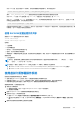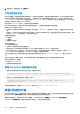Users Guide
Table Of Contents
- Integrated Dell Remote Access Controller 9 用户指南
- 目录
- iDRAC 概览
- 登录 iDRAC
- 强制更改密码 (FCP)
- 使用 OpenID Connect 登录 iDRAC
- Logging in to iDRAC as local user, Active Directory user, or LDAP user
- 使用智能卡作为本地用户登录 iDRAC
- 使用单一登录登录 iDRAC
- 使用远程 RACADM 访问 iDRAC
- 使用本地 RACADM 访问 iDRAC
- 使用固件 RACADM 访问 iDRAC
- 简单的双重身份验证(简单 2FA)
- RSA SecurID 2FA
- 查看系统运行状况
- 使用公共密钥验证登录 iDRAC
- 多个 iDRAC 会话
- 安全默认密码
- 更改默认登录密码
- 启用或禁用默认密码警告消息
- 密码强度策略
- IP 阻止
- 使用 Web 界面启用或禁用 OS 到 iDRAC 直通
- 使用 RACADM 启用或禁用警报
- 设置受管系统
- 设置 iDRAC IP 地址
- 修改本地管理员帐户设置
- 设置受管系统位置
- 优化系统性能和功耗
- 设置管理站
- 配置支持的 Web 浏览器
- Updating device firmware
- 查看和管理分阶段更新
- 回滚设备固件
- 轻松还原
- 使用其他系统管理工具监测 iDRAC
- 支持服务器配置配置文件 — 导入和导出
- BIOS 设置或 F2 中的安全引导配置
- BIOS 恢复
- Plugin Management
- 配置 iDRAC
- 使用 OAuth 2.0 的委派授权
- 查看 iDRAC 和受管系统信息
- 设置 iDRAC 通信
- 配置用户帐户和权限
- 系统配置锁定模式
- 配置 iDRAC 以进行单一登录或智能卡登录
- 配置 iDRAC 以发送警报
- iDRAC 9 Group Manager
- 管理日志
- 在 iDRAC 中监测和管理电源
- iDRAC Direct Updates
- 对网络设备执行资源清册、监测和配置操作
- Managing storage devices
- BIOS 设置
- 配置并使用虚拟控制台
- 使用 iDRAC 服务模块
- 使用 USB 端口进行服务器管理
- 使用 Quick Sync 2
- 管理虚拟介质
- 管理 vFlash SD 卡
- 使用 SMCLP
- 部署操作系统
- 使用 iDRAC 排除受管系统故障
- iDRAC 中的 SupportAssist 集成
- 常见问题
- 使用案例场景
部署操作系统
您可以使用以下任意公用程序将操作系统部署到受管系统:
● 远程文件共享
● 控制台
主题:
• 使用远程文件共享部署操作系统
• 使用虚拟介质部署操作系统
• 在 SD 卡上部署嵌入式操作系统
使用远程文件共享部署操作系统
使用远程文件共享 (RFS) 部署操作系统之前,请确保:
● 为用户启用 iDRAC 的配置用户和访问虚拟介质权限。
● 网络共享包含以业界标准格式(例如 .img 或 .iso)提供的驱动程序和操作系统可引导映像文件。
注: 创建映像文件时,按照基于网络的标准安装步骤进行操作,并将部署映像标记为只读,以确保每个目标系统引导并执行
相同的部署步骤。
要使用 RFS 部署操作系统:
1. 使用远程文件共享 (RFS),通过 NFS、CIFS、HTTP 或 HTTPs 将 ISO 或 IMG 映像文件挂载到受管系统。
注: 不支持使用 HTTP、基本或摘要验证的 RFS,需要无验证。对于 HTTPS,不支持基本验证,仅支持摘要验证或无验证。
2. 转至配置 > 系统设置 > 硬件设置 > 第一引导设备。
3. 在第一引导设备下拉列表中设置引导顺序,以选择软盘、CD、DVD 或 ISO 等虚拟介质。
4. 选择引导一次选项,启用受管系统以使用映像文件仅对下一个实例重新引导。
5. 单击应用。
6. 重新引导受管系统并按照屏幕上的说明完成部署。
Managing remote file shares
Using Remote File Share (RFS) feature, you can set an ISO or IMG image file on a network share and make it available to the managed
server’s operating system as a virtual drive by mounting it as a CD or DVD using NFS, CIFS, HTTP or HTTPs. RFS is a licensed feature.
Remote file share supports only .img and .iso image file formats. A .img file is redirected as a virtual floppy and a .iso file is redirected as
a virtual CDROM.
You must have Virtual Media privileges to perform an RFS mounting.
RFS and Virtual Media features are mutually exclusive.
● If the Virtual Media client is not active, and you attempt to establish an RFS connection, the connection is established and the remote
image is available to the host operating system.
● If the Virtual Media client is active, and you attempt to establish an RFS connection, the following error message is displayed:
Virtual Media is detached or redirected for the selected virtual drive.
The connection status for RFS is available in iDRAC log. Once connected, an RFS-mounted virtual drive does not disconnect even if you
log out from iDRAC. The RFS connection is closed if iDRAC is reset or the network connection is dropped. The Web interface and
command-line options are also available in CMCOME Modular and iDRAC to close the RFS connection. The RFS connection from CMC
always overrides an existing RFS mount in iDRAC.
NOTE:
27
部署操作系统 303