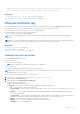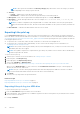Users Guide
Table Of Contents
- Dell Lifecycle Controller GUI v2.70.70.70 User's Guide
- Contents
- Introduction
- Using Lifecycle Controller
- Operating system deployment
- Monitor
- Hardware inventory view and export
- About view and export current inventory
- About view and export factory-shipped inventory
- Viewing hardware inventory — current or factory shipped
- Exporting hardware inventory — current or factory shipped
- Viewing or exporting hardware inventory after part replacement
- Viewing or exporting current inventory after resetting Lifecycle Controller
- Lifecycle Controller log
- Firmware update
- Configure
- System control panel access options
- Configuring iDRAC
- Configuring system time and date
- Configuring vFlash SD card
- Configuring RAID
- Configuring RAID using software RAID
- Creating a secure virtual disk on a RAID controller
- Key encryption
- Local key encryption mode
- Breaking mirrored drives
- System setup — Advanced Hardware Configuration
- Collect system inventory on restart
- Configuring local FTP server
- Configuring a local USB drive
- Configuring NFS and CIFS servers
- Conditions while configuring HTTP / HTTPS server
- Maintain
- Platform restore
- Backup server profile
- Export server profile
- Import server profile
- Import server license
- Part replacement configuration
- Repurpose or retire system
- Hardware diagnostics
- SupportAssist Collection
- Easy-to-use system component names
- Using the system setup and boot manager
- Troubleshooting and frequently asked questions
export the latest hardware inventory, relaunch Lifecycle Controller and retry. Do you
want to continue with the old current hardware inventory information?
Related tasks
Viewing hardware inventory — current or factory shipped on page 26
Exporting hardware inventory — current or factory shipped on page 26
Lifecycle Controller log
Lifecycle Controller Log provides a record of past activities on a managed system. Using the Lifecycle Log wizard, you can
view and export life cycle log, and add a work note to a log history. The log contains the following:
● Firmware update history based on device, version, and date and time.
● Events based on category, severity, and date and time.
● User comments history based on date and time.
NOTE: On PowerEdge FM120x4 servers, the Lifecycle Log may display CPU not detected after the system profile is
changed.
NOTE: If you initiate configuration jobs using RACADM CLI or iDRAC web interface, the Lifecycle log displays information
about the user, interface used, and the IP address of the system from which you initiate the job.
Related tasks
Viewing Lifecycle Log history on page 29
Exporting Lifecycle Log on page 30
Adding a work note to the Lifecycle Log on page 31
Viewing Lifecycle Log history
Use the Lifecycle Log feature to view:
● System event logs
● History of firmware updates
NOTE: The details of the configuration changes are not displayed.
● User work notes
You can use the filtering and sorting options to view the Lifecycle Log.
NOTE:
As the system events are generated by various systems management tools, you may not view the events in log
immediately after they were logged.
To view the Lifecycle Log history and use the filtering options:
1. Start Lifecycle Controller. For more information, see Starting Lifecycle Controller.
2. In the left pane, click Lifecycle Log.
3. In the right pane, click View Lifecycle Log History.
The following details are displayed:
● No. — The serial number of the event.
● Category — The category to which the events belong. The available categories are:
○ All — Events related to all categories are listed.
○ System Health — Events related to the installed hardware such as fan, PSUs, NIC/LOM/CNA link, BIOS errors, and
so on.
○ Storage — Events related to the external or internal storage components such as storage controller, enclosure,
HDDs, and software RAID.
○ Configuration — Events related to the hardware and software changes such as addition or removal of hardware in
the system, configuration changes made using Lifecycle Controller or system management tools.
○ Audit — Events related to a user login, intrusion, licenses, and so on.
○ Updates — Events related to updates or rollback of firmware and drivers.
○ Work Notes — Events logged by you.
Monitor
29