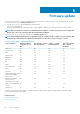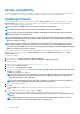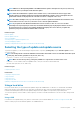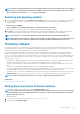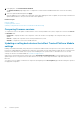Users Guide
NOTE: iDRAC resets while updating iDRAC. If the iDRAC firmware update is interrupted for any reason, wait for up
to 30 minutes before you attempt another firmware update.
NOTE: After the CPLD firmware is updated on the modular servers, on the View Current Versions page, under
Firmware Update, the firmware update date is displayed as 2000-01-01, regardless of the actual update date. The
updated date and time are displayed based on the time zone that is configured on the server.
NOTE: On a Dell PowerEdge server, if you use Lifecycle Controller to update the Intel Network Card firmware from
version 15.0
.xx
to 16.5
.xx
or vice versa, reboot the server to view the updated firmware.
NOTE: If you update the Intel Network Card firmware from version 14.5
.x
to 16.5
.xx
or vice versa on a Dell
PowerEdge server by using Lifecycle Controller, the Firmware Rollback page may display the firmware version as
15.0
.xx
instead of 14.5
.x
. However, the Firmware Rollback page displays the version 14.5.x if you update the
firmware by using the Intel Network firmware DUPs on the OS.
Related concepts
Firmware update
Firmware update methods
Version compatibility
Selecting the type of update and update source
Selecting and applying updates
Updating or rolling back devices that affect Trusted Platform Module settings
Selecting the type of update and update source
To perform the updates, you can download single component DUPs or repository (Catalog.xml) using the Firmware Update wizard to
one of the following:
NOTE:
The Catalog.xml file contains the individual server bundles. Each bundle consists of all the DUP information (md5
security key, date and time, path, Release ID, version, and so on).
• FTP server — Local FTP, or FTP server using a proxy server.
NOTE: Make sure that the repository (catalog file) and DUPs are copied to the root folder of the source
• Local Drive — Use a USB drive, Dell Server Updates DVD, or Lifecycle Controller OS Driver Packs DVD
• Network Share (CIFS, NFS, HTTP, and HTTPS)
Related concepts
Comparing firmware versions
Related tasks
Using single component DUPs
Using a local drive
Using a FTP server
Using a network share
Updating or rolling back devices that affect Trusted Platform Module settings
Using a local drive
Lifecycle Controller allows you to perform firmware updates using locally available DVDs or USB drives, or virtual media. This flexibility
improves the efficiency of the update process when there is a high network traffic. After selecting the update repository, Lifecycle
Controller automatically detects any necessary updates, and performs those updates on components you specifically select.
To access the repository on the local drive, create a repository on a DVD or USB drive and attach it to the server locally or using a virtual
media.
Using a DVD
Use either the Server Update Utility (SUU) DVDs or custom DVDs (SUU ISO downloaded from www.dell.com/support/manuals and
written to a DVD) to perform the firmware updates. The available DVDs are:
Firmware update
35