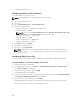Users Guide
Enabling supported protocol
Configuring BIOS for serial connection
To configure BIOS for Serial Connection:
NOTE: This is applicable only for iDRAC on rack and tower servers.
1. Turn on or restart the system.
2. Press <F2>.
3. Go to System BIOS Settings → Serial Communication.
4. Specify the following values:
• Serial Communication — On With Console Redirection
• Serial Port Address — COM2.
NOTE: You can set the serial communication field to On with serial redirection via com1 if
serial device2 in the serial port address field is also set to com1.
• External serial connector — Serial device 2
• Failsafe Baud Rate — 115200
• Remote Terminal Type — VT100/VT220
• Redirection After Boot — Enabled
5. Click Back and then click Finish.
6. Click Yes to save the changes.
7. Press <Esc> to exit System Setup.
NOTE: BIOS sends the screen serial data in 25 x 80 format. The SSH window that is used to
invoke the console com2 command must be set to 25 x 80. Then, the redirected screen
appears correctly.
Configuring iDRAC to use SOL
You can specify the SOL settings in iDRAC using Web interface, RACADM, or iDRAC Settings utility.
Configuring iDRAC to use SOL using iDRAC web interface
To configure IPMI Serial over LAN (SOL):
1. In the iDRAC Web interface, go to Overview → iDRAC Settings → Network → Serial Over LAN.
The Serial over LAN page is displayed.
2. Enable SOL, specify the values, and click Apply.
The IPMI SOL settings are configured.
3. To set the character accumulate interval and the character send threshold, select Advanced Settings.
The Serial Over LAN Advanced Settings page is displayed.
4. Specify the values for the attributes and click Apply.
The IPMI SOL advanced settings are configured. These values help to improve the performance.
For information about the options, see the iDRAC Online Help.
130