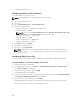Users Guide
• Overview → Server → Properties Details → iDRAC Information.
• Overview → Server → Properties WWN/MAC.
• Overview → iDRAC Settings → Properties iDRAC Information → Current Network Settings.
• Overview → iDRAC Settings → Network → Network Settings.
CAUTION: With FlexAddress enabled, if you switch from a server–assigned MAC address to a
chassis–assigned MAC address and vice–versa, iDRAC IP address also changes.
Viewing or terminating iDRAC sessions
You can view the number of users currently logged in to iDRAC and terminate the user sessions.
Terminating iDRAC sessions using web interface
The users who do not have administrative privileges must have Configure iDRAC privilege to terminate
iDRAC sessions using iDRAC Web interface.
To view and terminate the iDRAC sessions:
1. In the iDRAC Web interface, go to Overview → iDRAC Settings → Sessions.
The Sessions page displays the session ID, username, IP address, and session type. For more
information about these properties, see the iDRAC Online Help.
2. To terminate the session, under the Terminate column, click the Trashcan icon for a session.
Terminating iDRAC sessions using RACADM
You must have administrator privileges to terminate iDRAC sessions using RACADM.
To view the current user sessions, use the getssninfo command.
To terminate a user session, use the closessn command.
For more information about these commands, see the iDRAC8 RACADM Command Line Interface
Reference Guide available at dell.com/idracmanuals.
123