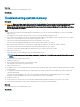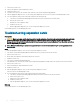Owners Manual
Troubleshooting a damaged system
Prerequisite
CAUTION: Many repairs may only be done by a certied service technician. You should only perform troubleshooting and simple
repairs as authorized in your product documentation, or as directed by the online or telephone service and support team.
Damage due to servicing that is not authorized by Dell is not covered by your warranty. Read and follow the safety instructions
that are shipped with your product.
Steps
1 Turn o the system and attached peripherals, and disconnect the system from the electrical outlet.
2 Remove the system cover.
3 Ensure that the following components are properly installed:
• cooling shroud
• expansion card risers (if installed)
• expansion cards
• power supply unit(s)
• cooling fan assembly (if installed)
• cooling fans
• processor(s) and heat sink(s)
• memory modules
• hard drive carriers/cage
• hard drive backplane
4 Ensure that all cables are properly connected.
5 Install the system cover.
6 Run the appropriate diagnostic test. For more information, see the Using system diagnostics section.
Next step
If the problem persists, see the Getting help section.
Related links
Getting help
Troubleshooting the system battery
Prerequisites
CAUTION
: Many repairs may only be done by a certied service technician. You should only perform troubleshooting and simple
repairs as authorized in your product documentation, or as directed by the online or telephone service and support team.
Damage due to servicing that is not authorized by Dell is not covered by your warranty. Read and follow the safety instructions
that are shipped with your product.
NOTE: Some software may cause the system time to speed up or slow down. If the system seems to operate normally except for
the time set in System Setup, the problem may be caused by a software, rather than by a defective battery.
Steps
1 Re-enter the time and date in System Setup.
2 Turn o the system, and disconnect it from the electrical outlet for at least an hour.
3 Reconnect the system to the electrical outlet, and turn on the system.
4 Enter System Setup.
If the date and time displayed in System Setup are not correct, check the System Error Log (SEL) for system battery messages.
Next step
If the problem persists, see the Getting help section.
Troubleshooting your system
161