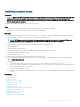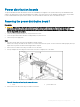Owners Manual
Entering the system Service Tag by using System Setup
1 Turn on the system.
2 Press F2 to enter System Setup.
3 Click Service Tag Settings.
4 Enter the Service Tag.
NOTE: You can enter the Service Tag only when the Service Tag eld is empty. Ensure that you enter the correct Service
Tag. After the Service Tag is entered, it cannot be updated or changed.
5 Click Ok.
Restoring the Service Tag by using the Easy Restore feature
The Easy Restore feature enables you to restore your system’s Service Tag, license, UEFI conguration, and the system conguration data
after replacing the system board. All data is automatically backed up in
a backup ash device. If BIOS detects a new system board and the
Service Tag in the backup ash device, BIOS prompts the user to restore the backup information.
1 Turn on the system.
If BIOS detects a new system board, and if the Service Tag is present in the backup ash device, BIOS displays the Service Tag, the
status of the license, and the UEFI Diagnostics version.
2 Perform one of the following steps:
After the restore process is complete, BIOS prompts to restore the system conguration data.
3 Perform one of the following steps:
• Press Y to restore the system conguration data.
• Press N to use the default conguration settings.
After the restore process is complete, the system restarts.
Cable routing for onboard SATA cables (1U node)
1 Connect the onboard SATA cables to the system board, and connect the other end of the cable to the corresponding connectors on
the system board.
Figure 62. Cable routing for onboard SATA cables (1U node)
112
Installing and removing system components