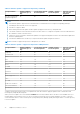Users Guide
Table Of Contents
- Integrated Dell Remote Access Controller 9ユーザーズガイド
- 目次
- iDRACの概要
- iDRAC へのログイン
- パスワードの強制変更(FCP)
- OpenID Connect を使用した iDRAC へのログイン
- Logging in to iDRAC as local user, Active Directory user, or LDAP user
- スマートカードを使用したローカルユーザーとしての iDRAC へのログイン
- シングルサインオンを使用した iDRAC へのログイン
- リモート RACADM を使用した iDRAC へのアクセス
- ローカル RACADM を使用した iDRAC へのアクセス
- ファームウェア RACADM を使用した iDRAC へのアクセス
- シンプルな2要素認証(シンプル2FA)
- RSA SecurID 2FA
- システム正常性の表示
- 公開キー認証を使用した iDRAC へのログイン
- 複数の iDRAC セッション
- セキュアなデフォルトパスワード
- デフォルト ログイン パスワードの変更
- デフォルトパスワード警告メッセージの有効化または無効化
- パスワード強度ポリシー
- IPブロック
- Webインターフェイスを使用したOS to iDRACパススルーの有効化または無効化
- RACADM を使用したアラートの有効化または無効化
- 管理下システムのセットアップ
- iDRAC IP アドレスのセットアップ
- ローカル管理者アカウント設定の変更
- 管理下システムの場所のセットアップ
- システムパフォーマンスと電力消費の最適化
- 管理ステーションのセットアップ
- 対応ウェブブラウザの設定
- Updating device firmware
- ステージングされたアップデートの表示と管理
- デバイスファームウェアのロールバック
- 簡単な復元
- 他のシステム管理ツールを使用した iDRAC の監視
- サーバ設定プロファイルのサポート - インポートおよびエクスポート
- BIOS 設定または F2 からのセキュアなブート設定
- BIOS recovery
- Plugin Management
- iDRAC の設定
- iDRAC 情報の表示
- ネットワーク設定の変更
- 暗号スイートの選択
- FIPS モード
- サービスの設定
- Using VNC client to manage remote server
- 前面パネルディスプレイの設定
- タイムゾーンおよび NTP の設定
- 最初の起動デバイスの設定
- OS から iDRAC へのパススルーの有効化または無効化
- 証明書の取得
- RACADM を使用した複数の iDRAC の設定
- ホストシステムでの iDRAC 設定を変更するためのアクセスの無効化
- OAuth 2.0を使用した委任認証
- iDRAC と管理下システム情報の表示
- iDRAC 通信のセットアップ
- DB9 ケーブルを使用したシリアル接続による iDRAC との通信
- DB9 ケーブル使用中の RAC シリアルとシリアルコンソール間の切り替え
- IPMI SOL を使用した iDRAC との通信
- IPMI over LAN を使用した iDRAC との通信
- リモート RACADM の有効化または無効化
- ローカル RACADM の無効化
- 管理下システムでの IPMI の有効化
- RHEL 6 での起動中の Linux のシリアルコンソールの設定
- RHEL 7 でのシリアルターミナルの設定
- サポート対象の SSH 暗号スキーム
- ユーザーアカウントと権限の設定
- iDRAC ユーザーの役割と特権
- ユーザー名およびパスワードで推奨される文字
- ローカルユーザーの設定
- Active Directory ユーザーの設定
- iDRAC の Active Directory 認証を使用するための前提条件
- サポートされている Active Directory 認証メカニズム
- 標準スキーマ Active Directory の概要
- 標準スキーマ Active Directory の設定
- 拡張スキーマ Active Directory の概要
- 拡張スキーマ Active Directory の設定
- Active Directory 設定のテスト
- 汎用 LDAP ユーザーの設定
- システム設定ロックダウン モード
- シングルサインオンまたはスマートカードログインのための iDRAC の設定
- アラートを送信するための iDRAC の設定
- iDRAC 9グループ マネージャー
- ログの管理
- iDRACでの電源のモニタリングと管理
- iDRAC Direct Updates
- ネットワークデバイスのインベントリ、監視、および設定
- ネットワークデバイスのインベントリと監視
- Inventorying and monitoring FC HBA devices
- Inventorying and monitoring SFP Transceiver devices
- Telemetry Streaming
- シリアル データ キャプチャ
- 仮想アドレス、イニシエータ、およびストレージターゲットのダイナミック設定
- Managing storage devices
- RAID の概念について
- 対応コントローラ
- 対応エンクロージャ
- ストレージデバイスの対応機能のサマリ
- ストレージデバイスのインベントリと監視
- ストレージデバイスのトポロジの表示
- 物理ディスクの管理
- 仮想ディスクの管理
- RAID設定機能
- コントローラの管理
- Managing PCIe SSDs
- エンクロージャまたはバックプレーンの管理
- 設定を適用する操作モードの選択
- 保留中の操作の表示と適用
- ストレージデバイス — 操作適用のシナリオ
- コンポーネント LED の点滅または点滅解除
- ウォーム リブート
- BIOS 設定
- 仮想コンソールの設定と使用
- iDRAC サービスモジュールの使用
- サーバー管理用 USB ポートの使用
- Quick Sync 2の使用
- 仮想メディアの管理
- vFlash SD カードの管理
- SMCLP の使用
- オペレーティングシステムの導入
- iDRAC を使用した管理下システムのトラブルシューティング
- iDRAC への SupportAssist の統合
- よくあるお問い合わせ(FAQ)
- 使用事例シナリオ
- アクセスできない管理下システムのトラブルシューティング
- システム情報の取得とシステム正常性の評価
- アラートのセットアップと電子メールアラートの設定
- システムイベントログと Lifecycle ログの表示とエクスポート
- iDRAC ファームウェアをアップデートするためのインタフェース
- 正常なシャットダウンの実行
- 新しい管理者ユーザーアカウントの作成
- サーバのリモートコンソールの起動と USB ドライブのマウント
- 連結された仮想メディアとリモートファイル共有を使用したベアメタル OS のインストール
- ラック密度の管理
- 新しい電子ライセンスのインストール
- 一度のホストシステム再起動における複数ネットワークカードへの IO アイデンティティ構成設定の適用
● Diagnostics
● Operating System Driver Pack
● Network Interface Card (NIC)
● RAID Controller
● Power Supply Unit (PSU)
● NVMe PCIe devices
● SAS/SATA hard drives
● Backplane update for internal and external enclosures
● OS Collector
CAUTION: The PSU firmware update may take several minutes depending on the system configuration and PSU model.
To avoid damaging the PSU, do not interrupt the update process or power on the system during PSU firmware update.
NOTE:
● While performing a PSU firmware update through the host OS in the 15
th
Generation PowerEdge servers, ensure that you
perform a cold reboot to apply the update.
When updating the PSU firmware for PowerEdge C series servers, ensure that all servers in the same chassis are powered OFF first.
If any of the other servers in the chassis are powered ON, the update process fails.
Upload the required firmware to iDRAC. After the upload is complete, the current version of the firmware that is installed on the device
and the version being applied is displayed. If the firmware being uploaded is not valid, an error message is displayed. Updates that do not
require a reboot are applied immediately. Updates that require a system reboot are staged and committed to run on the next system
reboot. Only one system reboot is required to perform all updates.
NOTE:
● When SEKM mode is enabled on a controller, iDRAC Firmware downgrade/upgrade shall fail when tried from a SEKM to a non-
SEKM iDRAC version. iDRAC Firmware upgrade/downgrade shall pass when done within the SEKM versions.
● PERC firmware downgrade shall fail when SEKM is enabled.
After the firmware is updated, the System Inventory page displays the updated firmware version and logs are recorded.
The supported firmware image file types are:
● .exe — Windows-based Dell Update Package (DUP). You must have Control and Configure Privilege to use this image file type.
● .d9 — Contains both iDRAC and Lifecycle Controller firmware
For files with .exe extension, you must have the System Control privilege. The Remote Firmware Update (licensed feature) and Lifecycle
Controller must be enabled.
For files with .d9 extension, you must have the Configure privilege.
NOTE: Ensure that all nodes in the system are powered off before updating the PSU firmware.
NOTE: After upgrading the iDRAC firmware, you may notice a difference in the timestamp displayed in the Lifecycle Controller log.
Time that is displayed in LC Log is different from NTP/Bios-Time for few logs during idrac reset.
You can perform firmware updates by using the following methods:
● Uploading a supported image type, one at a time, from a local system or network share.
● Connecting to an FTP, TFTP, HTTP or HTTPS site or a network repository that contains Windows DUPs and a corresponding catalog
file.
You can create custom repositories by using the Dell Repository Manager. For more information, see Dell Repository Manager Data
Center User's Guide. iDRAC can provide a difference report between the BIOS and firmware that is installed on the system and the
updates available in the repository. All applicable updates that are contained in the repository are applied to the system. This feature is
available with iDRAC Enterprise or Datacenter license.
NOTE: HTTP/HTTPS only supports with either digest authentication or no authentication.
● Scheduling recurring automated firmware updates by using the catalog file and custom repository.
There are multiple tools and interfaces that can be used to update the iDRAC firmware. The following table is applicable only to iDRAC
firmware. The table lists the supported interfaces, image-file types, and whether Lifecycle Controller must be in enabled state for the
firmware to be updated.
76 管理下システムのセットアップ