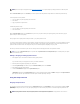Owner's manual
Back to Contents Page
Using the Dell OpenManage Server Assistant CD
Dell™PowerEdge™750SystemsUser'sGuide
Starting the Server Assistant CD
Using the Server Setup Program
Updating Drivers and Utilities
Using the Utility Partition
The Dell OpenManage Server Assistant CD contains utilities, diagnostics, and drivers to help you configure your system. You begin the operating system
installation with this CD if your operating system was not preinstalled on your system. A bootable utility partition on the system's hard drive contains some of
the same functionality as the Server Assistant CD.
Starting the Server Assistant CD
To configure your system and install your operating system, insert the Server Assistant CD, and turn on or reboot the system. The Dell OpenManage Server
Assistant main screen appears.
The Server Assistant CD uses a standard Web browser interface. You can navigate the CD by using the mouse to click various icons and text links.
Click the Exit icon to exit Server Assistant. If you exit Server Assistant while in the Server Setup program, the system reboots to the standard operating
system boot partition.
If the CD does not boot, verify that the CD drive is specified first in the Boot Sequence option in the System Setup program (see "Using the System Setup
Program").
Using the Server Setup Program
If the operating system is not preinstalled or if you install an operating system at a later date, use the Server Setup program on the Server Assistant CD to
configure your system and install your operating system.
The Server Setup program guides you through tasks such as the following:
l Setting the system date and time
l Configuring your RAID controller (if applicable)
l Selecting and installing your operating system; specifying operating system-specific information
l Configuring hard drives
l Viewing the installation summary
To start the Server Setup program, click Server Setup on the Dell OpenManage Server Assistant main screen. Follow the instructions on the screen.
Updating Drivers and Utilities
NOTE: Use the Server Assistant CD only if your operating system is not preinstalled on your system. Locate the operating system's Installation
Instructions document and follow the instructions to complete the installation process.
NOTE: You must have your operating system media available to install your operating system.